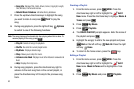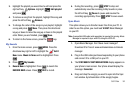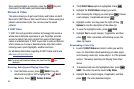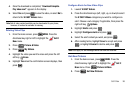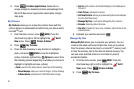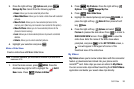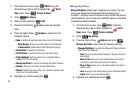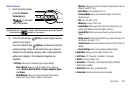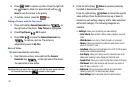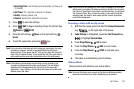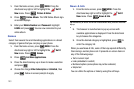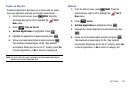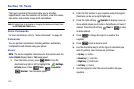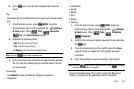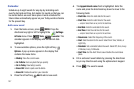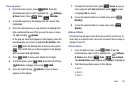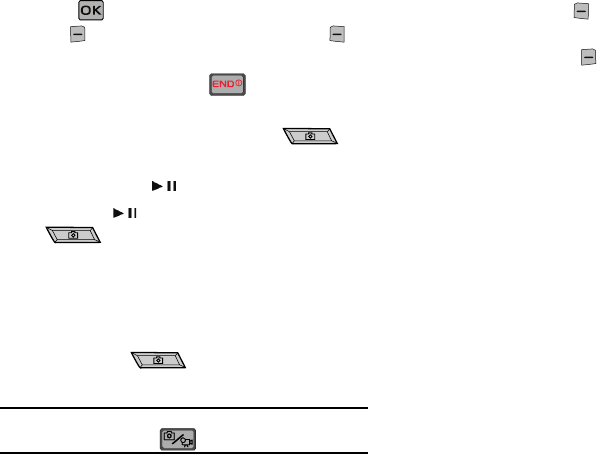
101
3.
Press TAKE to capture a picture. Press the right soft
key Erase to delete it or press the left soft key
Save to save the picture to the gallery.
4. To exit the camera, press the key.
Taking a Picture with the flip closed
1. Press and hold the
Camera/Camcorder
key on
the right side of the phone. Take Picture is highlighted.
2. Press Play/Pause ()
OK
to select.
3. Press
TAKE
( ) or press the
Camera/Camcorder
key
to capture a picture. The picture is
automatically saved to
My Pics
.
Record Video
This menu launches the camcorder.
1. From the home screen, press and hold the
Camera/
Camcorder
key on the right side of the phone.
The camcorder is now active.
Tip:
Alternatively to launch the camcorder with the flip open, press and hold
the Camera/Camcorder key located on the keypad.
2. Press the left soft key
Videos
to preview previously
recorded or downloaded videos.
Press the right soft key Options to choose the specific
video settings. Press the directional key up or down to
advance to each setting category, and to make selections
within each category. The following categories are
available:
• Settings
:
Allows you to customize your video settings.
–
Color Effects
: Normal, Black & White, Antique, Negative, Aqua and
Green
–
White Balance
: Auto, Sunny, Cloudy, Tungsten, or Fluorescent.
–
Memory
: Allows you to select the location for saved videos. Save to
phone or microSD™ card.
–
Auto Name
: Allows you to set Auto Name to On or Off. The file is saved
and file name is selected automatically.
–
Icon Display
: Allows you to hide or view the camcorder icons in the
display when recording a video. Display All, Partial, No Icons.
–
Sound Effect
: Allows you to select the Start Sound and/or End Sound
–
Start Sound
: Set the start sound you will hear when you capture a
video. Off, Beep, Look Here!, 1,2,3!
–
End Sound
: Set the end sound you will hear when you finished
capturing a video. Off, OK, Beep-beep-beep, Melody
–
Reset Settings
: Return camcorder options to default settings.