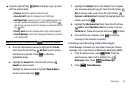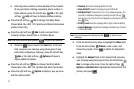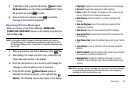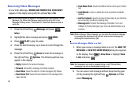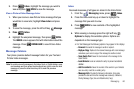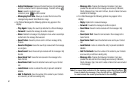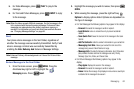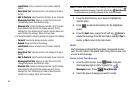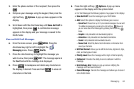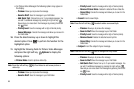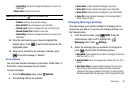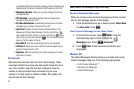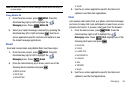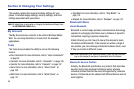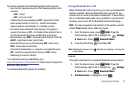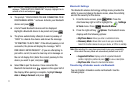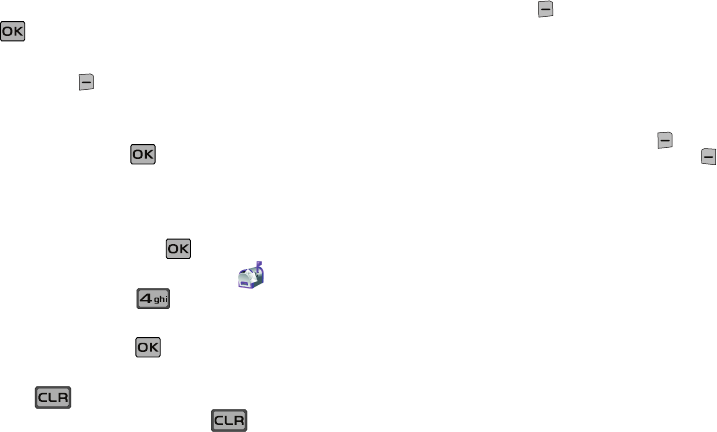
Messaging 64
3.
Enter the phone number of the recipient, then press the
.
4. Compose your message using the keypad, then press the
right soft key Options. A pop-up menu appears in the
display.
5. Scroll down with the directional key until Save As Draft is
highlighted, then press . A confirmation message
appears in the display and your message is saved to the
Drafts folder.
View and Edit Draft Messages
6. From the home screen, press
MENU
. Press the
directional key right or left to highlight the
Messaging
menu. Press Drafts.
7. Press the directional key to highlight the message you
wish to view, then press EDIT. The message opens in
the Text field with the message text displayed.
8. Press to backspace and delete any characters in
the display, if desired. Press and hold to erase all
characters in the field.
9. Press the right soft key Options. A pop-up menu
appears in the display with the options listed.
•
For Text Messages the following options may appear in the display:
•
Save As Draft
: Save the message to your Draft folder.
•Add
: Select this option to display the following sub-menus:
–
Quick Text
: Choose from up to 15 pre-loaded messages. You can add
15 additional messages by pressing the right soft key
New and
you can erase Quick Text messages by pressing the left soft key
Erase.
–
Graphic
: Lists preloaded and downloaded graphics.
–
Animation
: Lists preloaded and downloaded animations.
–
Sound
: Lists preloaded and downloaded sounds.
–
Name Card
: Attach My Name Card information or information from
one of your Contacts.
•
Edit Text Format
: Allows you to edit the text size, alignment, style,
color, and background color.
•
Priority Level
: Save the message with a High or Normal priority.
• Callback #
: Provides the ability to send a callback # with the
message.
•
Enh. Delivery Ack
: Displays a pop-up screen notifying the
message sent has been received.
•
Cancel Message
: Cancels the message and allows you to save it
in the Drafts folder.