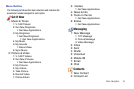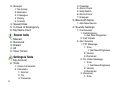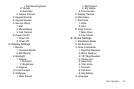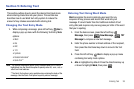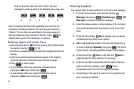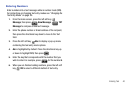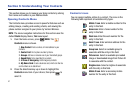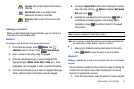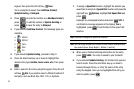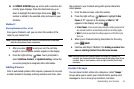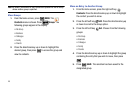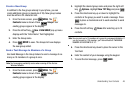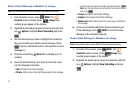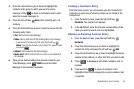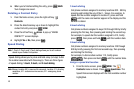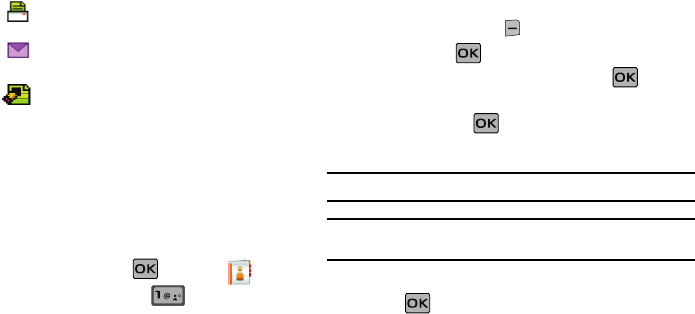
Understanding Your Contacts 42
Fax icon
. Enter a fax number for the entry in
this field.
Email 2 icon
. Enter a secondary Email
address for the entry in this field.
Note icon
. Enter a note for the entry in this
field.
Adding a Contact
When you add information to your Contacts, you can add it as a
new entry or as an existing entry.
Method 1
Creating a new Contact from the home screen
1. From the home screen, press
MENU
. The
Contacts menu is shown. Press New Contact.
2. Enter a name for the entry using the keypad.
3. Press the directional key up or down to highlight the
appropriate type (
Mobile
,
Home
,
Work
,
Email
, etc.). Once
highlighted, use the keypad to enter required information.
4. Press the directional key up or down to highlight other type
fields, if desired. Enter information using the keypad.
5. To assign a Speed Dial location after entering the number,
press the right soft key Options. Highlight Set Speed
Dial and press .
6. Highlight an unassigned location and press SET. A
confirmation message appears in the display, Yes is
highlighted, press to add the Contact to the speed
dial location.
Note:
Voicemail is assigned to Speed Dial location 1.
Note:
You can assign a speed dial location to each number associated with
the contact (Home, Work, Mobile 1, Mobile 2, and Fax.).
7. When you’re finished entering information for the entry,
press SAVE to save the entry to your Contacts.
Method 2
Adding a number to a new or existing Contact from the home
screen
You can add new numbers to the Contacts by simply entering the
number from the home screen, then following the necessary
prompts to complete the process.
1. From the home screen, enter the number to save using the