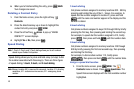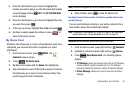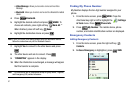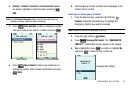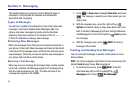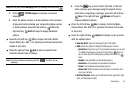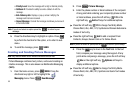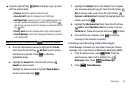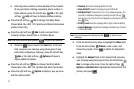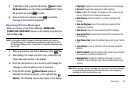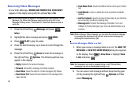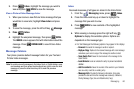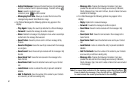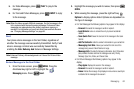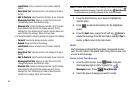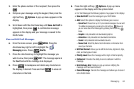57
3.
Enter the phone number or Email address of the recipient.
At any point while entering recipient(s) phone number or
Email address, press the left soft key 123 or the right
soft key Add soft keys to display additional options.
ᮣ
Press the left soft key
123
to change Text Entry Mode.
Choose Word, Abc, ABC, 123, Symbols and Domain Extensions
modes of text entry.
ᮣ
Press the right soft key
Add
to add a recipient From
Contacts, Groups, Recent Calls or To Online Album.
Note: If you do not select an option press the to return to your message.
4. Press the key to move to the Text field. In the text
field, compose your message using the keypad. At any
point while composing a message, press the left soft key
Abc or the right soft key Options soft keys to
display additional options.
ᮣ
Press the left soft key
Abc
to change Text Entry Mode.
Choose Word, Abc, ABC,123, Symbols and Quick Text modes .
ᮣ
Press the right soft key
Options
to display a pop-up menu
with the options listed:
•Preview
: Shows the message before it is sent.
• Save As Draft
: Save the message to your Draft folder.
• Add Quick Text
:
Choose from up to 15 pre-loaded messages. You
can add 15 additional messages by pressing the right soft key
New and you can erase Quick Text messages by pressing the left soft
key Erase.
• Priority Level
: Save the message with a High or Normal priority.
• Cancel Message
: Cancels the message and allows you to save it
in the Drafts folder.
Note:
If you do not select an option press the to return to your
message.
5. Press the directional key down to highlight the Video field.
Press the left soft key Videos to add a video, and
follow the prompts. Press to attach the highlighted
video.
6. Highlight the Subject field. In the Subject field, compose
your message using the keypad. Press the left soft key
Abc to change entry mode. Press the right soft key
Options to
Add Quick Text
. Highlight the desired Quick Text
phrase, and press .