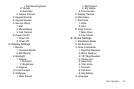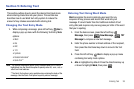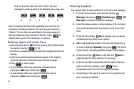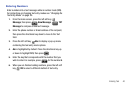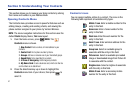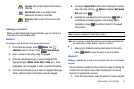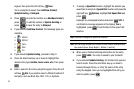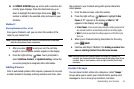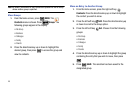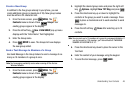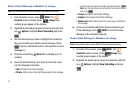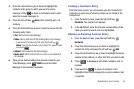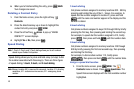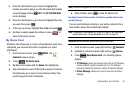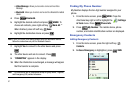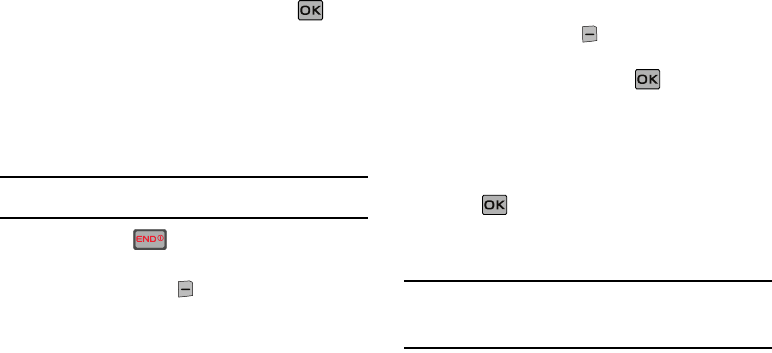
Understanding Your Contacts 44
10.
An UPDATE EXISTING pop-up screen with a selection list
of entry types displays. Press the directional key up or
down to highlight the desired type then press . The
number is added to the selected entry and saved to your
Contacts.
Method 3
Storing Numbers After a Call
Once you’ve finished a call, you can store the number of the
caller to your Contact List.
Note:
If the call was incoming and Caller ID information was unavailable,
then the store option is also unavailable.
1. After you press to end your call, the call time,
length of call and phone number appears in the display.
2. Press the right soft key Save. You’re prompted to
select Add New Contact, or Update Existing. Follow the
on-screen prompts to designate other information.
Adding Pauses
Calls to automated systems often require a password or account
number. Instead of manually entering numbers each time, store
the numbers to your Contacts along with special characters
called pauses.
1. From the home screen, enter the number.
2. Press the right soft key Options to highlight
2-Sec
Pause
(A “P” appears in the display) or Wait (A “W”
appears in the display) and press .
• 2-Sec Pause
: A two-second pause stops the calling sequence for
two seconds and then automatically sends the remaining digits.
•Wait
: A hard pause stops the calling sequence until further input
from you.
3. When you’re finished entering information for the entry,
press SAVE.
4. Continue with Step 2, Method 2 for Adding a number to a
new or existing Contact from the home screen.
Note:
Entering multiple Add Pauses extends the length of a pause. For
example, two consecutive Add Pauses cause a total pause time of four
seconds. Keep in mind pauses count as digits towards the 48-digit
maximum.
Contact Groups
You can place Contact entries into categories, called “
Groups
.”
Groups allow you to search your Contacts faster, quickly send
messages to one or more group members, and more.