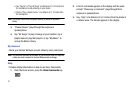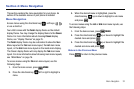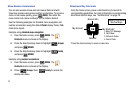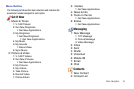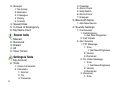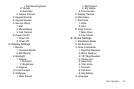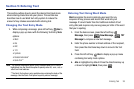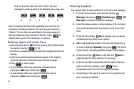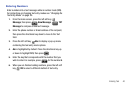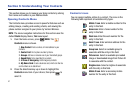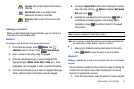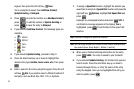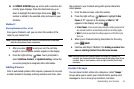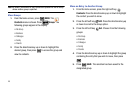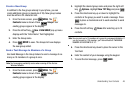39
Now, for practice, enter the word “Hello” into your
message by pressing each of the following keys only once:
Word recognizes that the most frequently used word for the
sequence of numbers entered. The word you just entered is
“HELLO.” If more than one word shares the same sequence,
Word provides the most common of the two. Press to
display other words in the dictionary, if available.
Entering Upper and Lower Case
•
Enter characters while in
ABC
mode by pressing the key that contains
the desired characters for “
G
”.
•
Press the key repeatedly to cycle through other available characters for
that key.
•
Pause briefly when the desired character appears in the display to
accept the character and therefore insert it into the message.
•
Press to enter a space.
•
To cycle between initial caps, uppercase, and lower case for
characters in
ABC
mode, briefly press .
•
To cycle between initial caps, uppercase, and lower case for
characters in
Word
mode, briefly press .
Entering Symbols
Use symbol mode to enter symbols @ or % into a text message.
1. From the home screen, press the left soft key
Message, then press New Message, TXT
Message to compose a new text message.
2. Enter the phone number or Email address of the recipient,
then press the directional key down to move to the Text
field.
3. Press the left soft key Abc to display a pop-up menu
containing the text entry mode options.
4.
Abc
is highlighted by default. Press the directional key up
or down to highlight Symbols, then press . The first of
three screens containing symbols appears in the display.
5. Press left soft key Prev or right soft key Next to
page through the other symbols, if necessary.
6. Enter the key that corresponds with the symbol that you
wish to enter. For example, press for an
exclamation point (
!
) on the first page of symbols.
7. Repeat steps 3 through 6 to insert as many symbols into
your message as desired.
HELLO