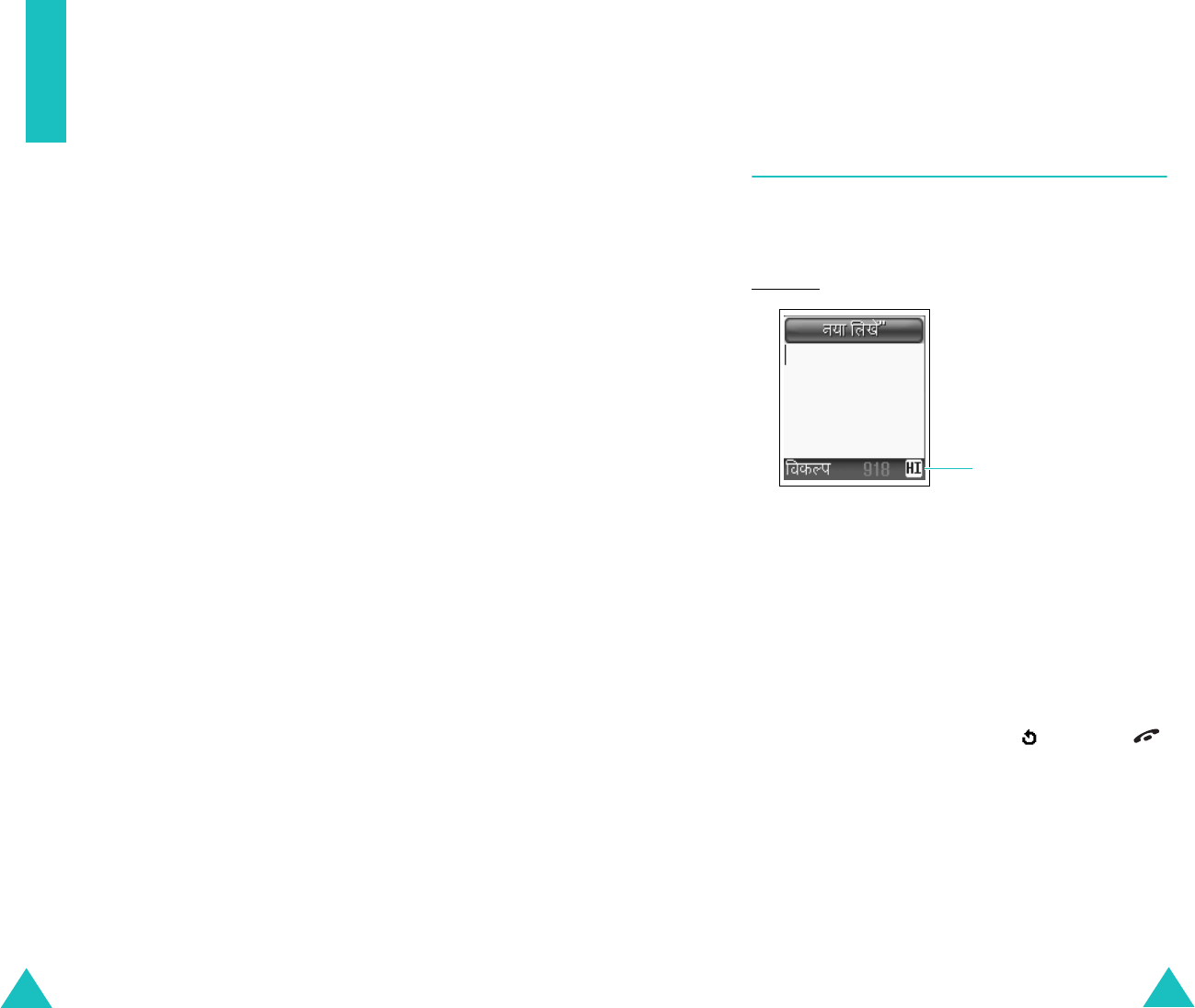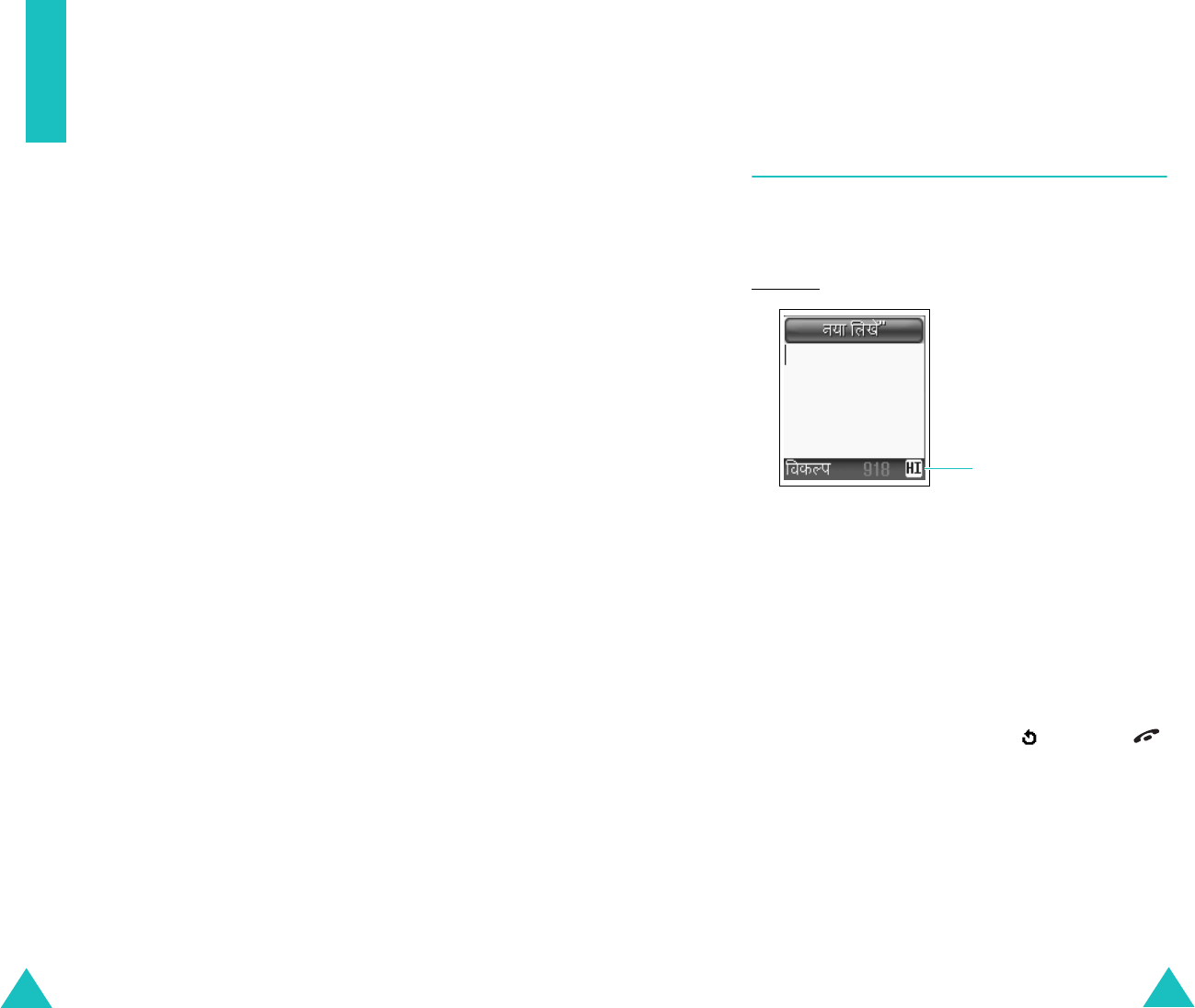
38
Entering text
At many times while you are using your phone, you
need to enter text, such as when storing a name in
the Phonebook, writing a new message, creating
your personal greeting or scheduling events on your
calendar.
You are provided with the following text input
modes:
•
Neopad Indian mode
This mode allows you to enter Indian (Hindi,
Tamil, Marathi, and Bengali) words with virtual
keypad which gives the user option to select one
of five letters assigned on keys easily and user-
friendly features like built-in dictionary stored
over 13,000 each of Indian languages for every-
day use. You can also select Punjabi mode as the
display language by selecting the
Language
menu option (
Menu 5-4
).
•
T9 mode
This mode allows you to enter words with only
one keystroke per letter. Each key on the keypad
has more than one letter – when you press the
5
key once, J, K or L may be displayed. The T9
mode automatically compares your keystrokes
with an internal linguistic dictionary to determine
the correct word, thus requiring far fewer
keystrokes than the traditional Alphabet mode.
• Alphabet mode
This mode allows you to enter letters by pressing
the key labelled with the required letter once,
twice, three or four times until the letter displays.
•
Number mode
This mode allows you to enter numbers.
• Symbol mode
This mode allows you to enter various symbols
and special characters.
Entering text
39
Changing the text input mode
When you are in a field that allows characters to be
entered, you will see the text input mode indicator
at the bottom of the display.
Example
: Entering a message in new message box
To change to another text input mode:
1. Press the right soft key until the text input mode
indicator you want displays.
2. Press the
Options
soft key to select the
Language
option.
The
Language
option allows you to change the
text input language.
Note
: If you want to exit the menu without
changing the mode, press the soft key or
key.
Text input mode indicator:
Neopad Indian Mode