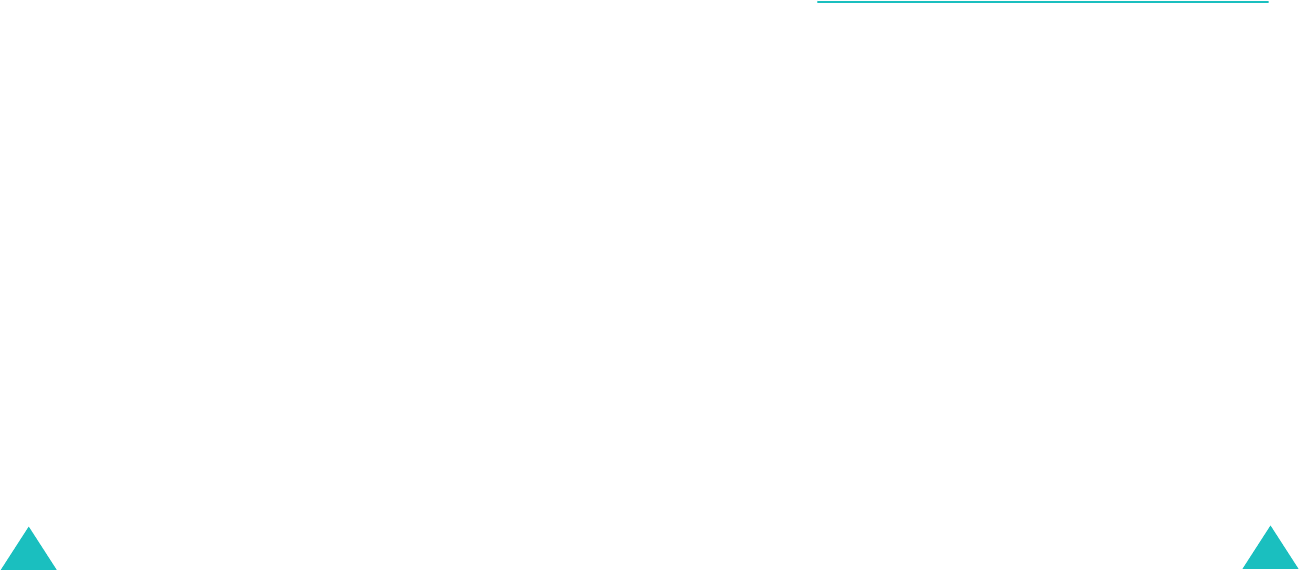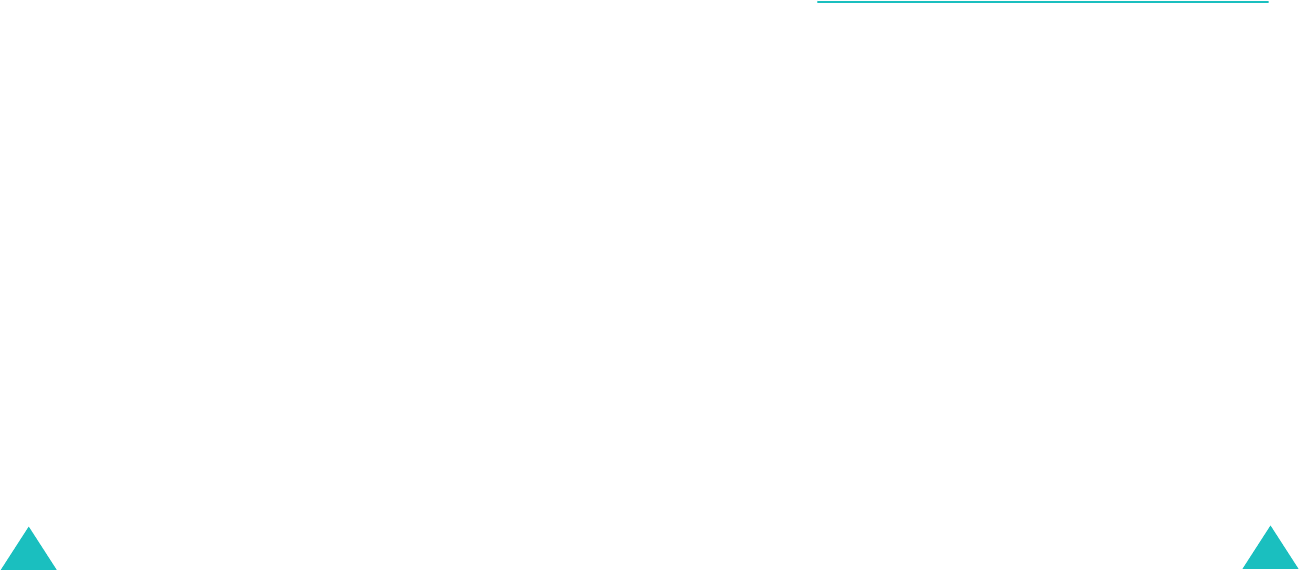
Text messages
86
5. Enter a destination number and press the
OK
soft key.
The message is sent.
Note
: If transmission fails, the phone will ask you if
you want to retry. Press the
OK
soft key to
confirm. Otherwise, press the
Exit
soft key to
return to the SMS New screen.
Creating a message using the options
1. Create a message.
2. Press the
Options
soft key.
3. Select one of the following options by using the
Up and Down keys and pressing the
Select
soft
key:
•
Text formatting
: allows you to format the
style of the text. For the
Size
attribute,
Normal
,
Large,
and
Small
sizes are
available. For the
Underline
and
Strikethrough
attributes, select
On
or
Off
.
These attributes can be combined.
•
Add objects
: allows you to add a sound,
melody, picture, or animation to the message.
Select the category of the object to be added.
In each category, you can select the various
factory-set items, or choose an item received
from other sources, such as items downloaded
from the Internet, or received in multimedia
messages.
•
Add templates
: allows you to apply one of
the preset message templates to the text.
Select one of five messages stored in the
Templates
menu (
Menu 1.4
). For further
details, see page 87.
Text messages
87
•
Add phonebook
: allows you to add a
Phonebook entry to your message. Select one
from the list.
•
Add bookmark
: allows you to add a web
page’s address stored in your Favorite list
(
Menu 8.1.2
). Select one from the list.
•
Language
: allows you to change the language
to be used in the T9 input mode. Select the
language to be used.
4. Complete the message, and send or save it by
following the procedure from Step 2 on page 85.
Templates
(Menu 1.4)
Using this menu, you can preset up to five
messages that you use frequently.
Select an empty location or the message template
you want and press the
Options
soft key.
The following options are available:
Edit
: allows you to write a new message or edit the
message.
Note
: For further details about how to enter
characters, see page 38.
Send message
: allows you to send the message.
Once you have completed the message, you can
send, save and send, or simply save it. For further
details about how to send a message, see page 84.
Delete
: allows you to delete the message. You are
asked to confirm the deletion by pressing the
Yes
soft key.