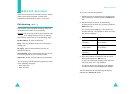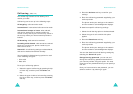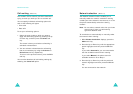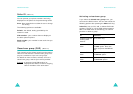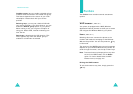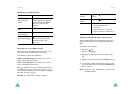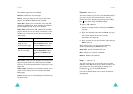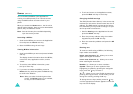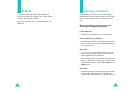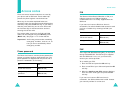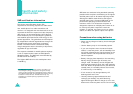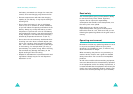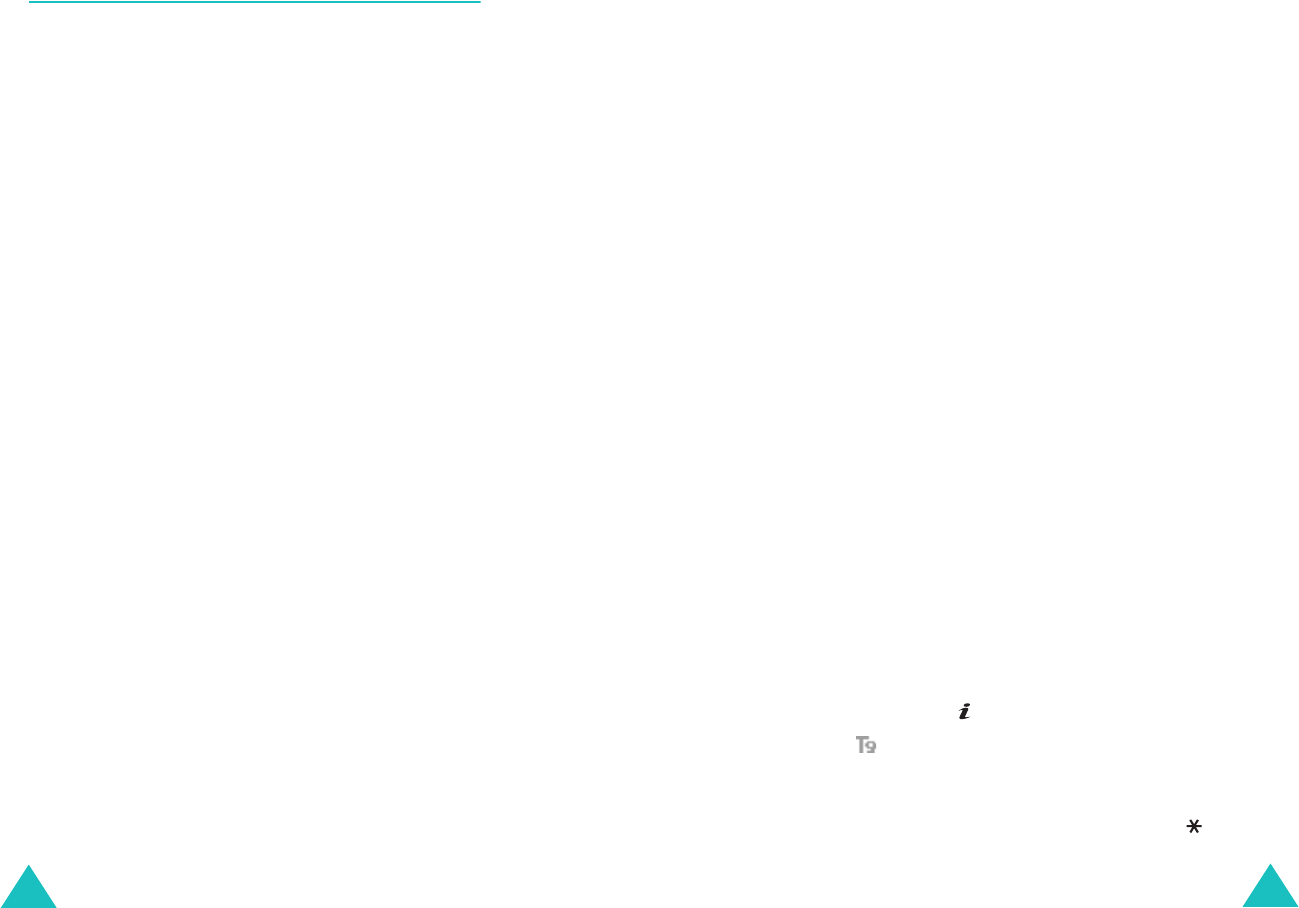
Funbox
150
Games
(Menu 8.2)
You can download MIDlets (Java applications
running on mobile phones) from various sources
using the WAP browser and store them in your
phone.
When you access the
Games
menu, the list of the
default games appears. Once you have downloaded
games, they are added to the list.
Note
: Java services may be unavailable depending
upon the service provider.
Launching a MIDlet
1. Scroll to the MIDlet you want on the Application
list and press the
Launch
soft key.
2. Start the MIDlet using the soft keys.
Viewing MIDlet information
1. Scroll to the MIDlet you want and press the
Info
soft key.
The display shows information about the MIDlet,
such as file size, application version, and its
vendor.
2. To scroll to other MIDlet information, press
the Up or Down key.
3. If you want to delete the MIDlet, press the
Delete
soft key and then press the
Yes
soft key
to confirm the deletion.
Note
: When you select the default games from
the list, the
Delete
option is not available,
so that you cannot delete them.
Funbox
151
4. To exit and return to the Application screen,
press the
Back
soft key or the
C
key.
Changing the DNS settings
The DNS (Domain Name Server) is the server that
resolves the Java server domain name into the IP
address. The DNS setting is preset at the factory,
but sometimes you may need to change it at your
service provider’s instructions.
1. Scroll to
Setting
on the Applications list and
press the
Select
soft key.
2. Enter the primary address using the number
keypad and press the
OK
soft key.
3. Enter the secondary address and press the
OK
soft key.
Entering text
To enter text while using a MIDlet, the following
input modes are available:
Upper-case character
(
A
): allows you to enter
upper-case English characters.
Lower-case character
(
a
): allows you to enter
lower-case English characters.
Number
(
1
): allows you to enter numbers.
Symbol
: allows you to enter symbols. After
highlighting a symbol by pressing the navigation
keys, press the key to insert it.
T9
( ): allows you to enter English characters by
pressing one key per letter. In this mode, you can
change the case by pressing the
0
key.
To change the text input mode, press the key
until the appropriate indicator appears on the soft
key area of the display.