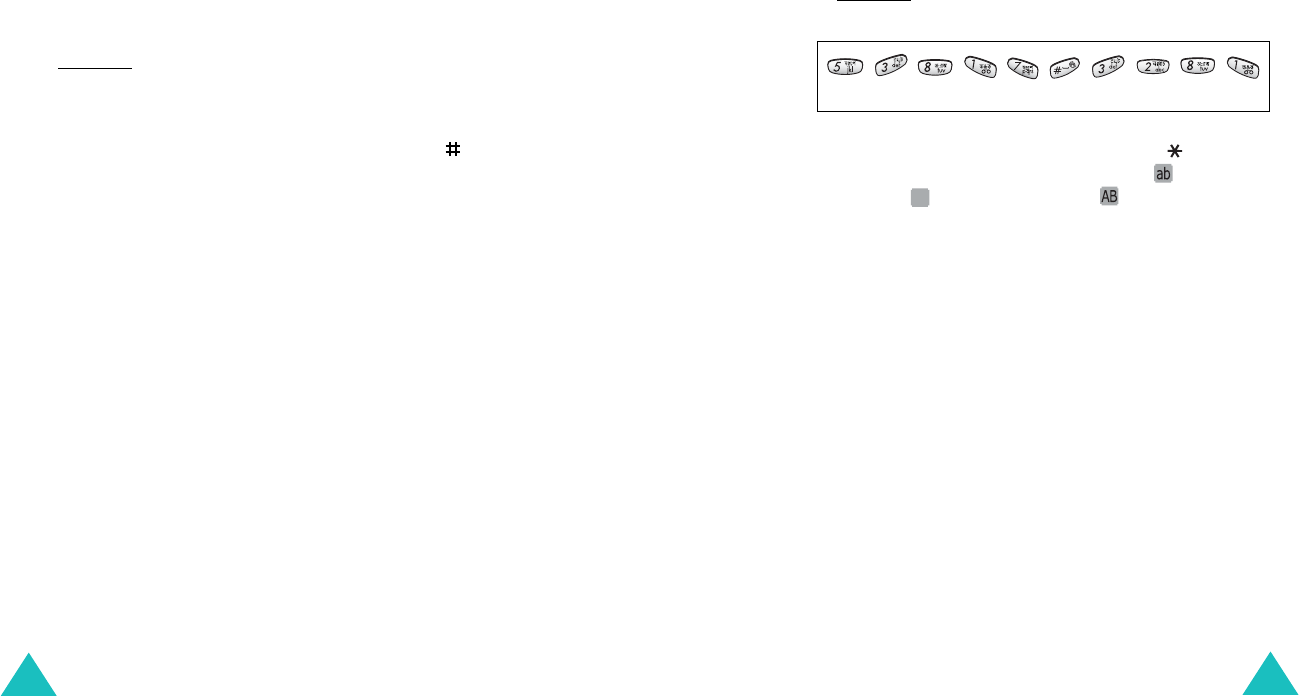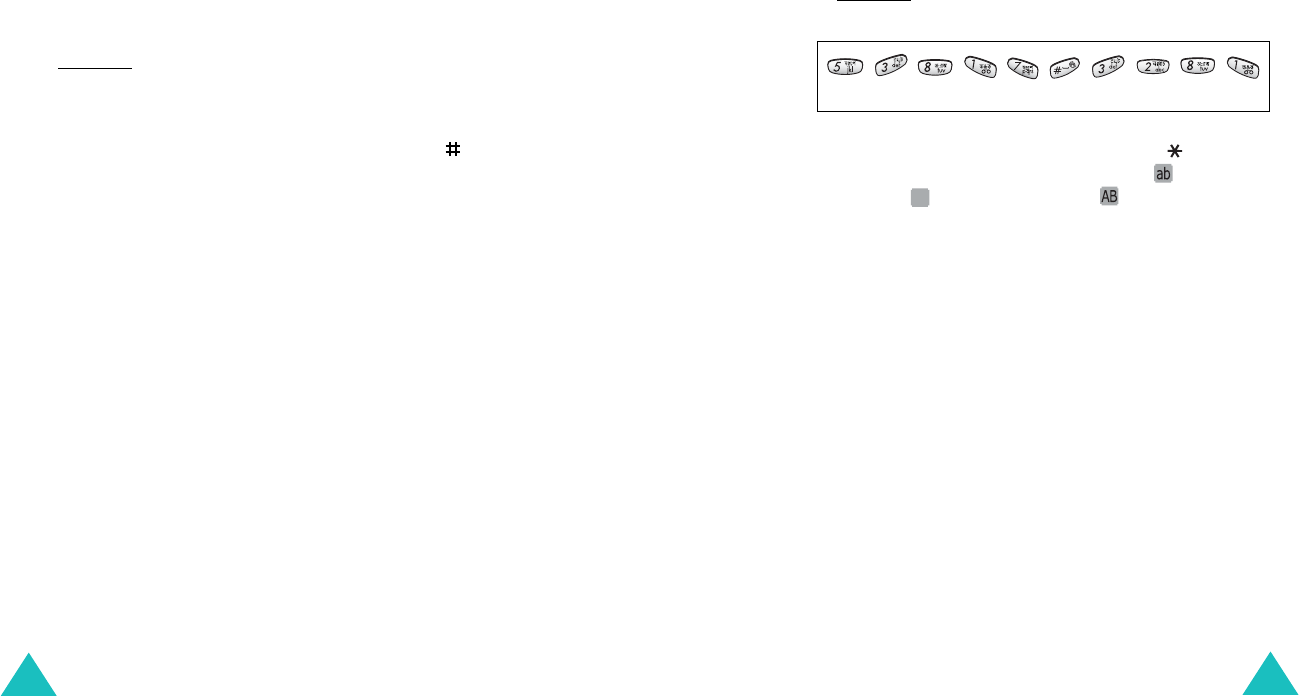
Entering text
58
The word that you are typing appears on the
display. It may change with each key that you
press.
2. Enter the whole word before editing or deleting
any keystrokes.
3. If the word is correct, start entering the next
word.
Otherwise, press the
0
, Up, or Down key
repeatedly to display alternative word choices
for the keys that you have pressed.
Example
: Both “Of” and “Me” use the
6
and
3
keys. The phone displays the most
commonly used choice first.
4. Put a space between words by pressing the
key.
Note
: Depending on your country, the
0
key may be
not available for scrolling alternative word
choices.
To add a new word into the T9 dictionary:
1. After pressing the keys corresponding to the
word you want to add, press the
0
, Up, or Down
key to display the alternative words.
2. When you press the
0
, Up, or Down key at the
last alternative word,
Add
displays. Press the
Add
soft key.
3. If necessary, clear the word using the
C
key and
enter the word you want to add using alphabet
mode; see page 60.
4. Press the
OK
soft key.
Entering text
59
The word is added to the T9 dictionary and
becomes the first word for the associated
keypress.
Note
: This feature may not be available for some
languages.
• To enter periods, hyphens, or apostrophes, press
the
1
key. The T9 mode applies grammar rules to
ensure that the correct punctuation is used.
Example
: The
1
key is used twice to display two
punctuation marks:
• To shift the case in T9 mode, use the key.
There are three cases; Lower case ( ), Initial
capital ( ) and Capital lock ( ).
• You can move the cursor by using the Left and
Right keys. To delete letters, press the
C
key.
Press and hold the
C
key to clear the display.
L e t ’ s e a t .
Ab