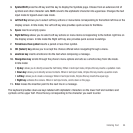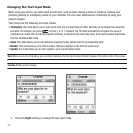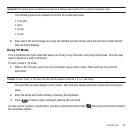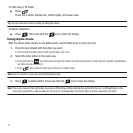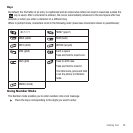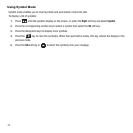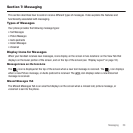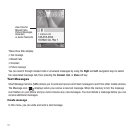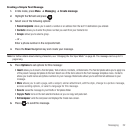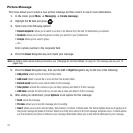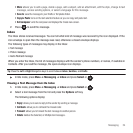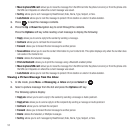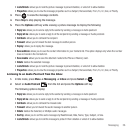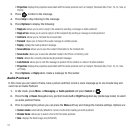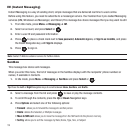Messaging 52
Creating a Simple Text Message
1. In Idle mode, press
Menu
➔
Messaging
➔ Create message.
2. Highlight the
To
field and press .
3. Select one of the following options:
• Recent recipients
: allows you to select a number or an address from the last 10 destinations you entered.
•Contacts
: allows you to enter the phone number you want from your Contacts list.
•Groups
: allows you to select a group.
– or –
Enter a phone number in the recipients field.
4. Press the
Down
Navigation key and create your message.
Note:
For further details about entering characters, see “Changing the Text Input Mode” on page 45. The message can be up to 15
pages long.
5. Press Options to set options for this message:
•Insert
: allows you to insert a Text template, Text emoticon, Contacts, or Bookmarks. The Text templates allow you to apply one
of the preset message templates to the text. Select one of the items stored in the Text message templates menu. Contacts
allows you to add names and phone numbers to your message. Bookmarks allows you to add Internet addresses to your
message.
•More
:
allows you to add a page, add a subject, add an attachment, edit the style, change to a picture message,
access sending options, or select a language for this message.
•Save to
: saves the message to your Drafts or Templates folder.
•Copy & Paste
: turns on the text selection feature so you can copy and paste text.
•Exit composer
: exits the composer and displays the Create new screen.
6. Press to send this message.