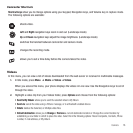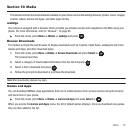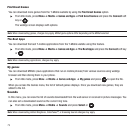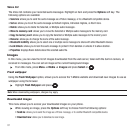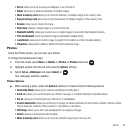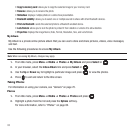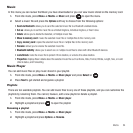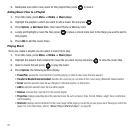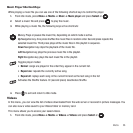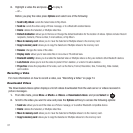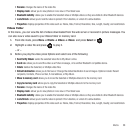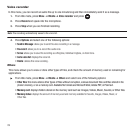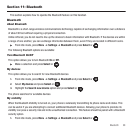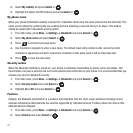Media 84
Music
In this menu you can review the Music you have downloaded or you can view music stored on the memory card.
1. From Idle mode, press Menu ➔ Media ➔
Music
and press to open the menu.
2. Select a music file and press the
Options
soft key to choose from the following options:
• Send via Bluetooth
: allows you to send the selected music file to a Bluetooth enabled device.
•Set as
: allows you to set the music file as a Default ringtone, Individual ringtone, or Alarm tone.
•Delete
: allows you to delete the Selected, or Multiple music files.
• Move to memory card
: moves the selected music file or multiple files to the memory card.
•Copy
memory card
: copies the selected music file or multiple files to the memory card.
•Rename
: allows you to rename the selected music file.
• Bluetooth visibility
: allows you to select one or multiple music files to share with other Bluetooth devices.
•Lock/Unlock
: locks the music file to protect it from deletion, or unlocks it to allow deletion.
•Properties
: displays Basic details about the selected music file such as Name, Date, Format, Bitrate, Length, Size, or Lock/
Unlock status, and Forwarding.
Music Player
You can add music files or play music stored in your playlist.
1. From Idle mode, press Menu ➔ Media ➔
Music player
and press Select or .
2. Press
Next
to get started and organize a playlist.
Playlists
There are ten available playlists. You can add music files to any one of these playlists, and you can customize the
playlists by renaming them. You cannot, howeve, add a new playlist or delete a playlist.
1. From Idle mode, press Menu ➔ Media ➔
Music player
.
2. Highlight a playlist and press to open the playlist.
Renaming a playlist
1. From Idle mode, press Menu ➔ Media ➔
Music player
.
2. Highlight a playlist and press
Options
➔
Rename
.