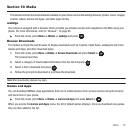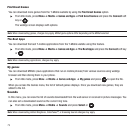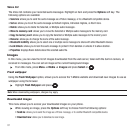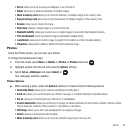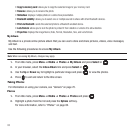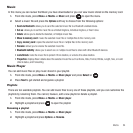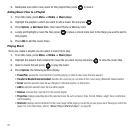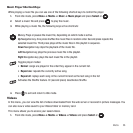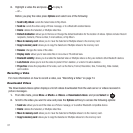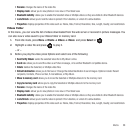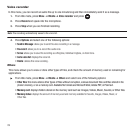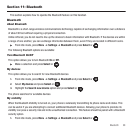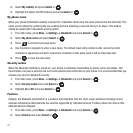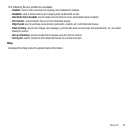85
3.
Backspace and enter a new name for this playlist then press to save it.
Adding Music Files to a Playlist
1. From Idle mode, press Menu ➔ Media ➔
Music player
.
2. Highlight the playlist in which you want to add a music file and press .
3. Press
Options
➔
Add music from
, then select Phone or Memory card.
4. Locate and highlight a music file then press to place a check mark next to the file(s) you want to add to
this playlist.
5. Press
Add
to add the music file(s).
Playing Music
Once you create a playlist you can select a music file to play.
1. From Idle mode, press Menu ➔ Media ➔
Music player
.
2. Highlight the playlist that contains the music file you want to play and press to view the music files.
3. Select a music file and press to play the music.
4. Press
Options
, the following options display:
•Pause/Play
: pauses the music file that is currently playing, or starts to play music that was paused.
• Transfer to Bluetooth stereo headset
: transfers the sound so you can listen to the music using a Bluetooth stereo headset.
•Set as
: sets the selected music file as a Ringtone, Individual ringtone, or Alarm tone.
• Add to
: adds the selected music file to another playlist.
•Remove
: removes this music file from the current playlist.
• Properties
: displays properties about the selected music file such as: Name, Date, Format, Bitrate, Length, Size, Lock/Unlock,
and Forwarding
•Shortcuts
: displays a list of shortcuts for the music player. While playing a music file you can press one of the keys to control the
player. For more information, refer to
“Music Player Shortcut Keys”
on page 86.