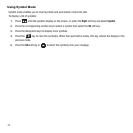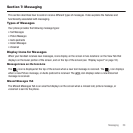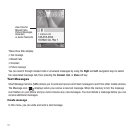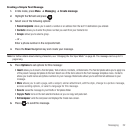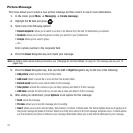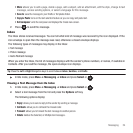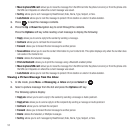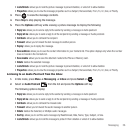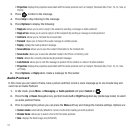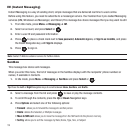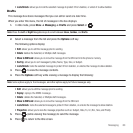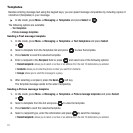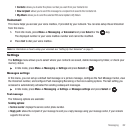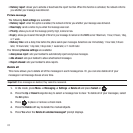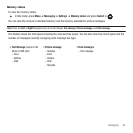57
• Properties
: displays the properties associated with this Audio postcard such as: Subject, Recieved date, From, To, Cc, Size, or
Priority.
3. Press to listen to the message.
4. Press
Stop
to stop listening to the message.
5. Press Options to display the following:
• Reply via
: allows you to send a reply to the sender by sending a message or Audio postcard.
• Reply all via
: allows you to send a reply to all the recipients by sending a message or Audio postcard.
• Call back
: allows you to call back the missed caller.
•Forward
: allows you to forward the audio message to another person.
•Replay
: replays the Audio postcard message.
• Save address
: allows you to save the contact information to the Contacts list.
•Save media
: allows you to save the attached media to the Phone or Memory card.
• Delete
: deletes the currently selected audio postcard message.
•Lock/Unlock
: allows you to lock this message to protect it from deletion or unlock it to allow deletion.
• Properties
: displays the properties associated with this Audio postcard such as: Subject, Recieved date, From, To, Cc, Size,
or Priority.
6. Press Options ➔
Reply via
to create a message for this sender.
Audio Postcard
In this menu you can select a frame, take a picture and then record a voice message up to one minute long and
send it as an Audio Postcard.
1. In Idle mode, press
Menu
➔
Messaging
➔
Audio postcard
and press Select or .
2. Press the Up or
Down
Navigation key (portrait mode)
Left
or
Right
Navigation key (landscape mode) to select
an audio postcard frame.
3. Prior to capturing the picture you can press the
Menu
soft key and change the Camera settings. Options are:
•Camera mode
: automatically defaults to camera mode while creating an Audio postcard.
•Choose frame
: allows you to select a frame for this Audio postcard.
•Size
: displays the fixed image size (320x240).