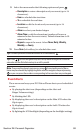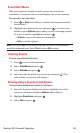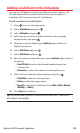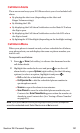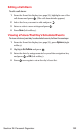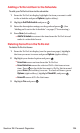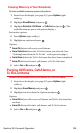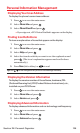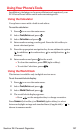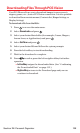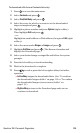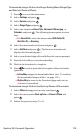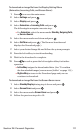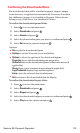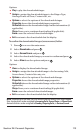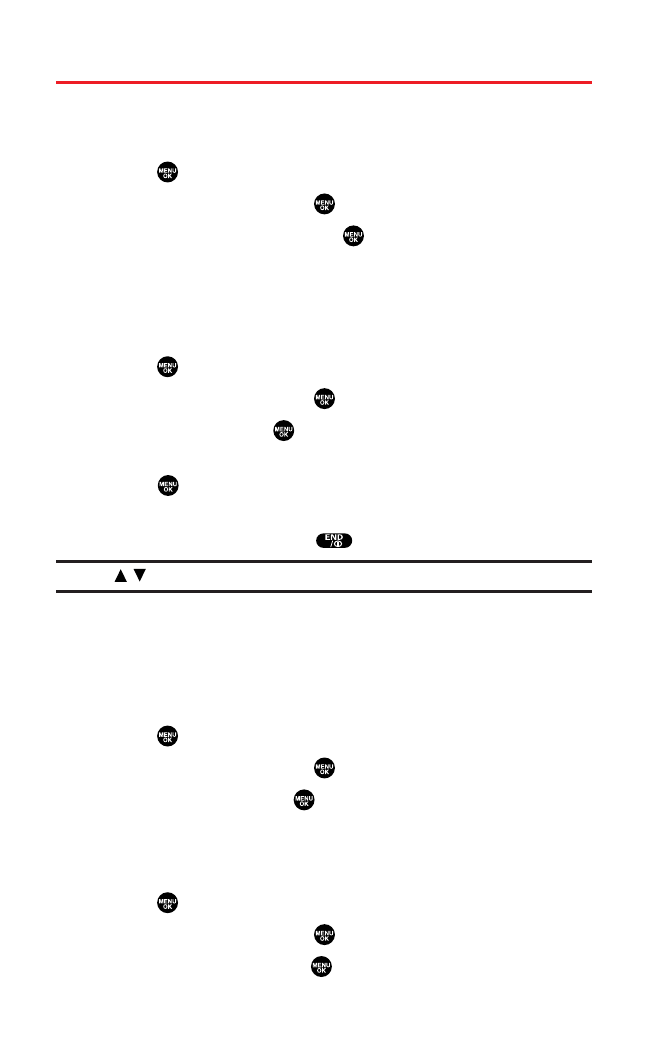
Personal Information Management
Displaying Your User Address
To display the phone’s current user address:
1. Press to access the main menu.
2. Select Phone Info and press .
3. Select Phone# UserID and press .
Ⅲ
If you sign out,<PCS Vision Disabled> appears on the display.
Finding Icon Definitions
To view an explanation of icons that appear on the display:
1. Press to access the main menu.
2. Select Phone Info and press .
3. Select Helpand press .
4. Select the item for which you want to see the explanation and
press . (The icon’s explanation appears and scrolls down
automatically.)
5. Press Done(left softkey)or to end.
Tip:Use / on the navigation key to scroll the message manually.
Displaying the Version Information
To display the version number of the software,hardware,PRL
(Preferred Roaming List),PRI (Product Release Instructions),etc.,
installed on your PCS Phone:
1. Press to access the main menu.
2. Select Phone Info and press .
3. Select Versionand press .
Displaying Advanced Information
To display advanced information such as technology and frequency:
1. Press to access the main menu.
2. Select Phone Info and press .
3. Select Advancedand press .
Section 2H: Personal Organizer 106