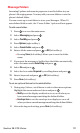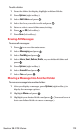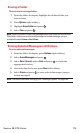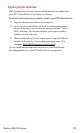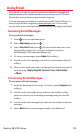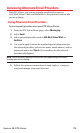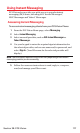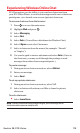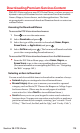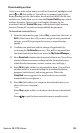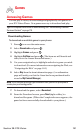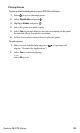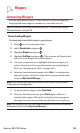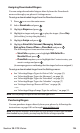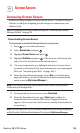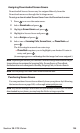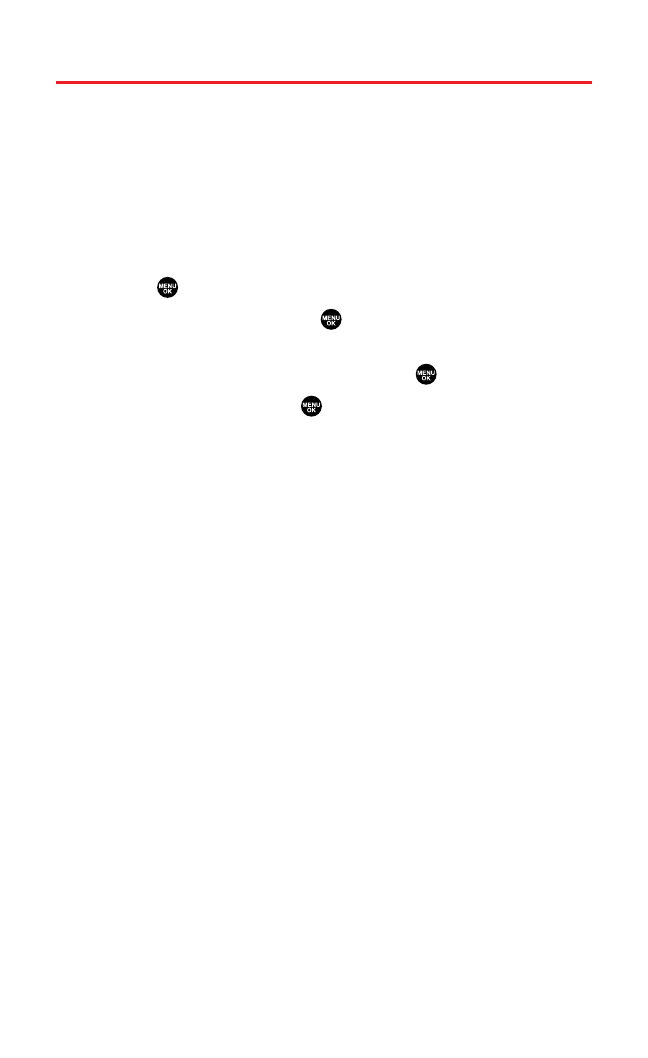
Downloading Premium Services Content
With PCS Vision and your new PCS Vision Phone, you have access to a
dynamic variety of Premium Service content such as downloadable
Games,Ringers,Screen Savers,and other applications. The basic
steps required to access and download Premium Service content are
outlined below.
Accessing the Download Menus
To access the PCS Vision download menus:
1. Press to access the main menu.
2. Select Downloadsand press .
3. Select the type of file you wish to download (Games, Ringers,
Screen Savers,or Applications)and press .
4. Select Get New and press . (The browser will launch and take
you to the corresponding download menu.)
To access the PCS Vision download menus from the Web browser:
ᮣ
From the PCS Vision Home page,select Games,Ringers,or
Screen Saversto go to the corresponding download menu.
(For more information on navigating the Web,see “Navigating
the Web” on page 162.)
Selecting an Item to Download
You can search for available items to download in a number of ways:
ⅷ
Featured displays a rotating selection of featured items.
ⅷ
Browse Categoryallows you to narrow your search to a general
category,such as Movie/TV Themes for Ringers or College Logos
for Screen Savers. (There may be several pages of available
content in a list.Select Next 9to view additional items.)
ⅷ
Search allows you to use your keypad to enter search criteria to
locate an item. You may enter an entire word or title or perform a
partial-word search (for example,entering “goo” returns “Good
Ol’Boy,” “The Good,the Bad, and the Ugly,” and “Goofy - Club”).
Section 3B: PCS Vision 179