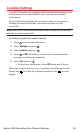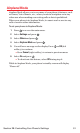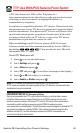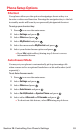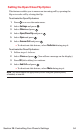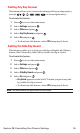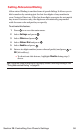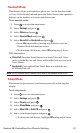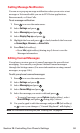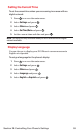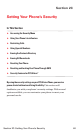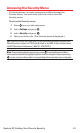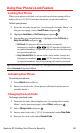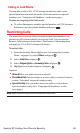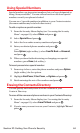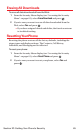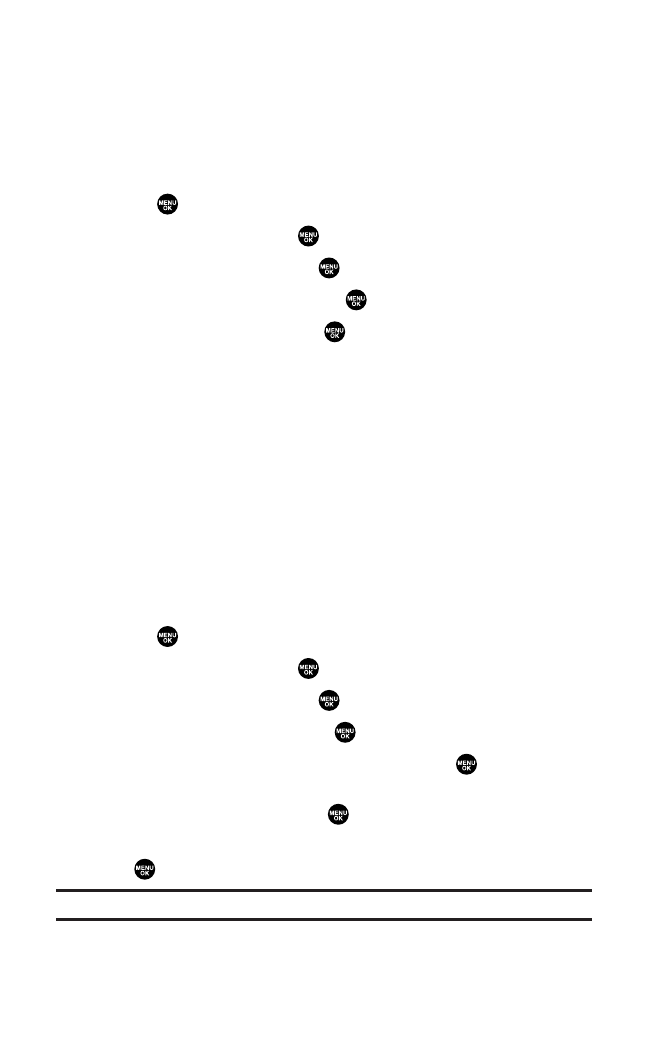
Setting Message Notification
You can see a pop-up message notification when you receive a text
message or Voicemail while you are in PCS Vision applications,
Browser mode,or Voice Calls.
To set message notification:
1. Press to access the main menu.
2. Select Settingsand press .
3. Select Messagingand press .
4. Select Display Pop-upand press .
5. Highlight the box and press to check/uncheck the box next
to Games/Apps, Browser, or Voice Calls.
6. Press Save(left softkey).
Ⅲ
Press Info(right softkey)during step 5 above to see the
Messages information.
Editing Canned Messages
Your phone can store pre-set (canned)messages for use with text
messaging. You can edit your phone’s default canned messages
through the Settings menu. (For more information on using canned
messages,see page 166.)
To edit your phone’s canned messages:
1. Press to access the main menu.
2. Select Settingsand press .
3. Select Messagingand press .
4. Select Canned Msgsand press .
5. Select the message you want to edit and press .
Ⅲ
To reset all messages,press Options(right softkey),select
Reset All Msgs, and press during step 5 above.
6. Use your keypad to edit the message and press OK(left softkey)
or to save your changes. (“Canned Msg Saved” will display.)
Note:For information on editing text, see “Entering Text” on page 30.
Section 2B: Controlling Your Phone’s Settings 58