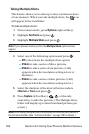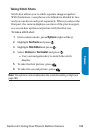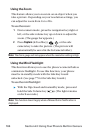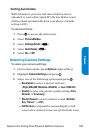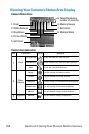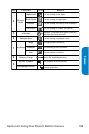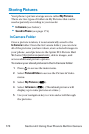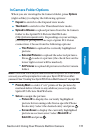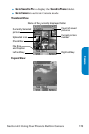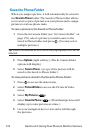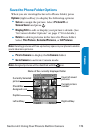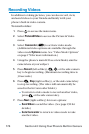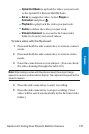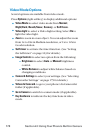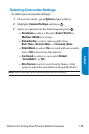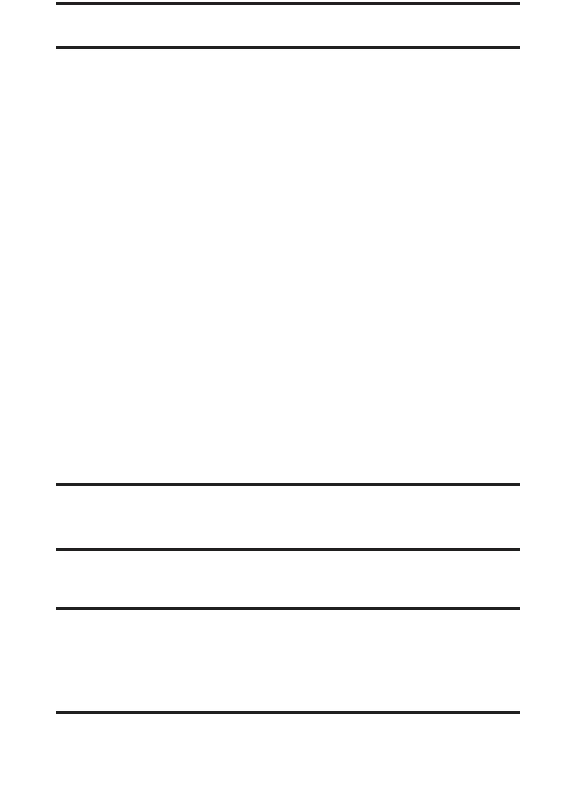
172 Section 2J: Using Your Phone’s Built-in Camera
Note:Pictures assigned as Picture ID or Screen Savers will automatically
be copied to the Saved to Phone folder.
ⅷ
Display/Edit to display the following options:
Ⅲ
Special Effects to apply special effects on your
pictures. You can select from Color Tone,
Fun Stamps, or Rotate.
Ⅲ
Text Caption to edit the selected picture’s caption.
Ⅲ
Picture Info to display information such as the
picture’s caption, time/date, and size.
Ⅲ
Full Screen to display the selected picture in full
screen mode without any icons or Info Bar.
Ⅲ
Info Bar to display the selected picture’s
information bar. (Expanded view only.)
Ⅲ
Slideshow to view your pictures in slideshow
mode. (Only available when two or more pictures
are saved to the folder.)
Ⅲ
Sort by to sort pictures by Name, Size, Date-Taken
or Date-Uploaded. (Thumbnail view only.)
ⅷ
Delete to delete pictures in the In Camera folder. Select
This Picture, Selected Pictures, or All Pictures.
Note:Deleting pictures will free up memory space in your phone to enable
you to take more pictures. Once deleted, pictures cannot be uploaded to your
online Sprint PCS Picture Mail account or saved to the Saved to Phone folder.
ⅷ
Save to Phone to save the selected pictures in the
Saved to Phone folder.
Note:Save to Phone and Upload to Albums copy pictures from your
phone’s In Camera folder to your Saved to Phone folder or your online
Sprint PCS Picture Mail account. Pictures that have been stored in your
Saved to Phone folder or uploaded to your online account will remain
available in the In Camera folder until you erase them.