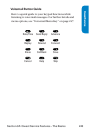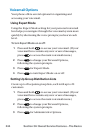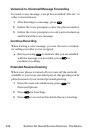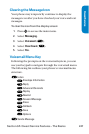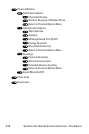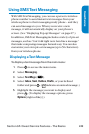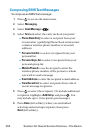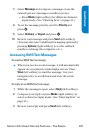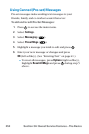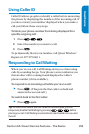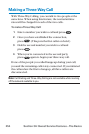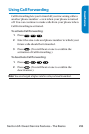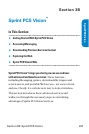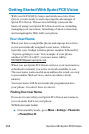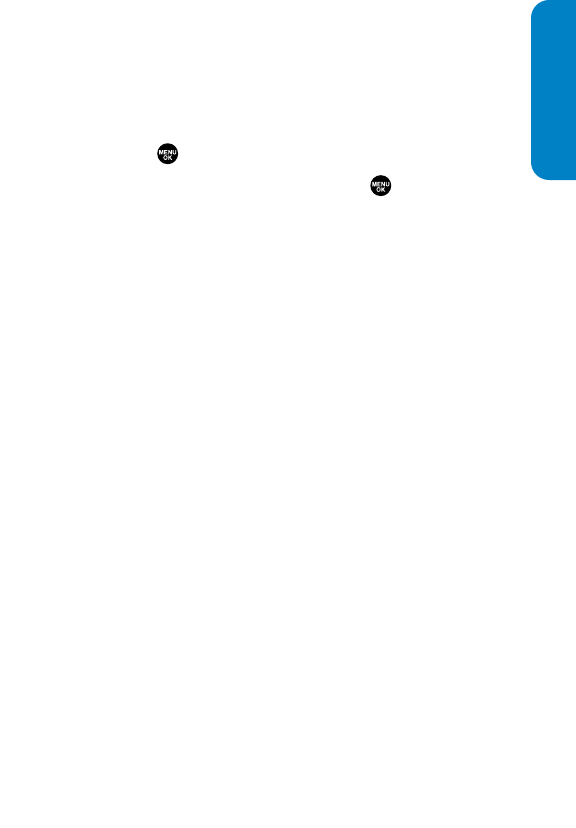
Section 3A: Qwest Service Features – The Basics 251
7. Select Message and compose a message or use the
canned (pre-set) messages or smileys (icons).
Ⅲ
Press Mode (right softkey) for different character
input mode. (See “Entering Text” on page 41.)
8. To set the message priority, scroll to Priority and
press .
9. Select Ordinary or Urgent and press .
10. Review your message and press Send (left softkey).
(You may also select additional messaging options by
pressing Options [right softkey] to set the callback
number or change the recipients, etc.)
Accessing SMS Text Messages
To read an SMS Text message:
ᮣ
When you receive a text message, it will automatically
appear on your phone’s main display screen. Press
View (left softkey) to read the message. Use your
navigation key to scroll down and view the entire
message.
To reply to an SMS Text message:
1. While the message is open, select Reply (left softkey).
2. Compose your reply or press Mode (right softkey) to
select a character input mode. (See “Entering Text” on
page 41.)
3. Review your reply and press Send (left softkey).
Qwest Service