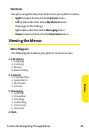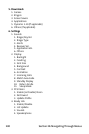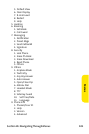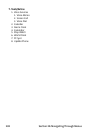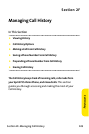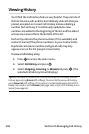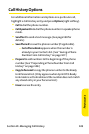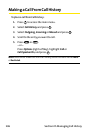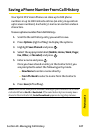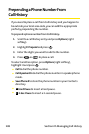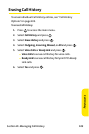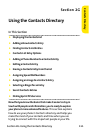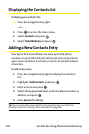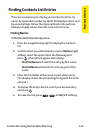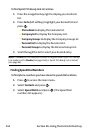Section 2F: Managing Call History 107
Saving a Phone Number From Call History
Your Sprint PCS Vision Phone can store up to 500 phone
numbers in up to 300 Contacts entries (an entry may contain
up to seven numbers). Each entry’s name can contain sixteen
characters.
To save a phone number from Call History:
1. Scroll to the call history entry you want to save.
2. Press Options(right softkey) to display the options.
3. HighlightSave Phone# and press .
4. Select the appropriate label (Mobile, Home, Work, Pager,
Fax, Other, or No Label) and press .
5. Enter a name and press .
Once you have stored an entry in the Contacts list, you
are prompted to select the following entry mode:
Ⅲ
New Name to enter a name directly.
Ⅲ
From Ph. Book to select a name from the Contacts
list.
6. Press Save(leftsoftkey).
Note:You cannot save phone numbers already in your Contacts list or from
calls identified as No IDor Restricted. If the selected entry has already been
stored in the Contacts list, Go to Phone Book appears during step 3 above.
Call History