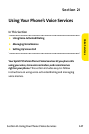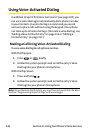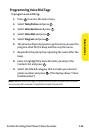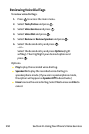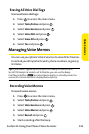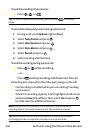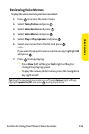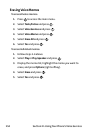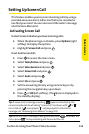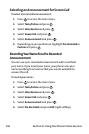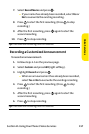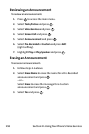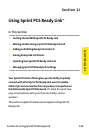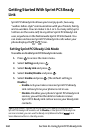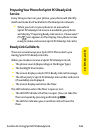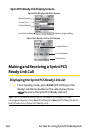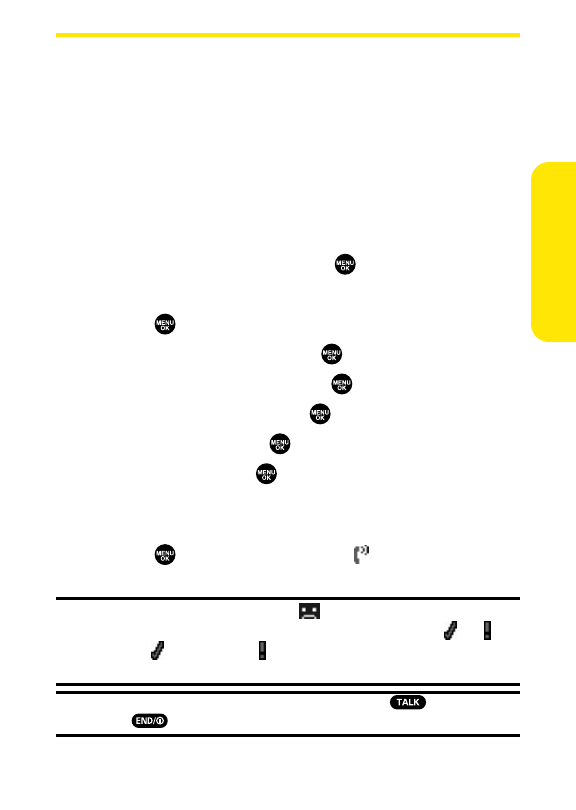
Section 2I: Using Your Phone’s Voice Services 155
Setting Up Screen Call
This feature enables you to screen incoming calls by using a
recorded announcement, either one that is pre-recorded or
one that you record. You can also record the caller’s message
into the Voice Memo list.
Activating Screen Call
To start Screen Call when you have incoming calls:
1. When the phone rings or vibrates, press Options(right
softkey) to display the options.
2. HighlightScreen Call and press .
To setAuto Screen Call:
1. Press to access the main menu.
2. Select Tools/Extrasand press .
3. Select Voice Services and press .
4. Select Screen Call and press .
5. Select Autoand press .
6. Select Onand press .
7. Set the answering time by using numeric keys or by
pressing the navigation key up or down.
8. Press or OK(left softkey). (The icon is displayed on
the standby display.)
Tip:If a new caller’s message is waiting, appears on the display. The
memos recorded while activating “Screen Call”are shown with “ ”or “ ”
icon in the list (“ ”: once played, “ ”: notplayed yet). To listen to the
message, see “Reviewing Voice Memos”on page 153.
Tip:While the caller’s message is being recorded, press to answer the
call, or press to stop recording and disconnect the call.
Voice Services