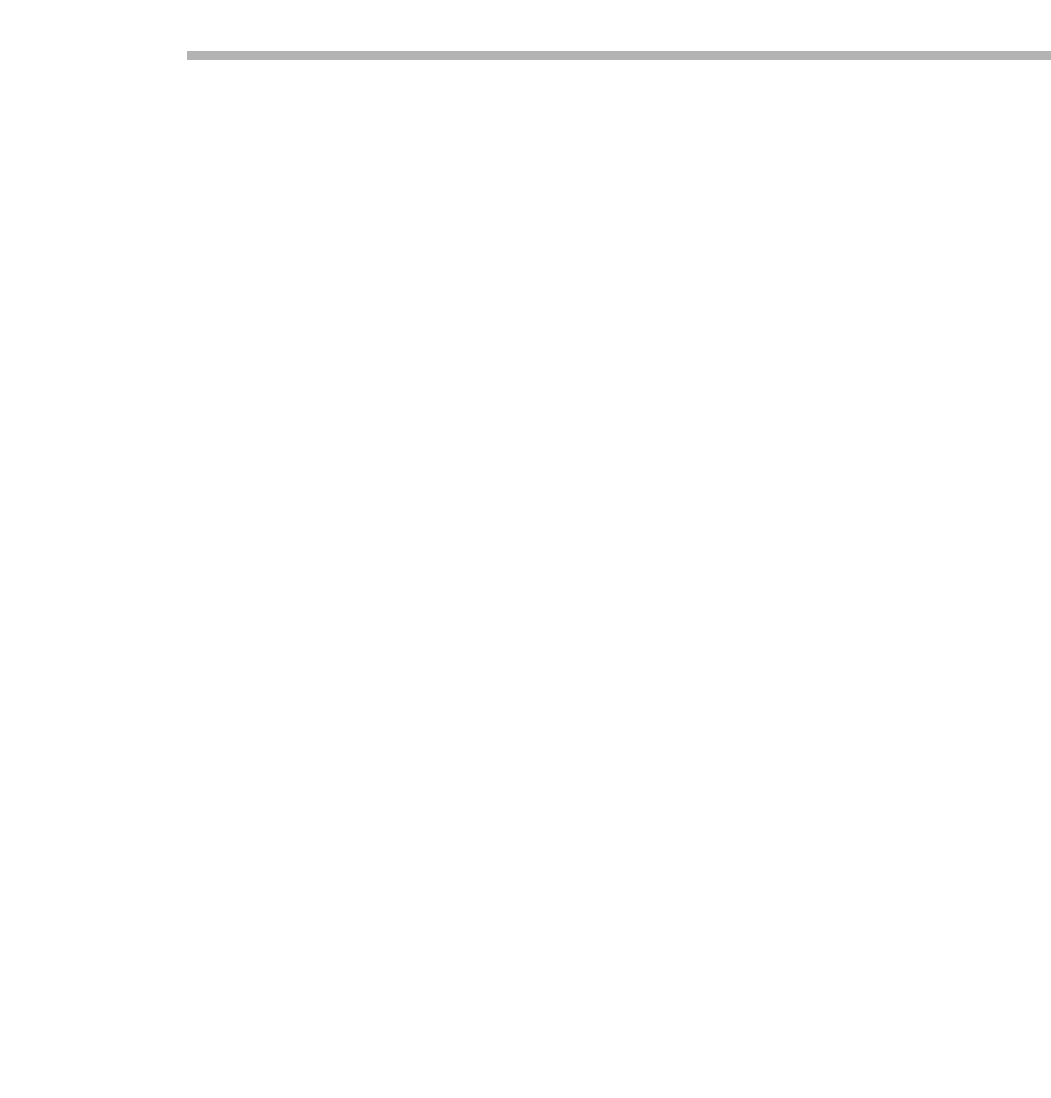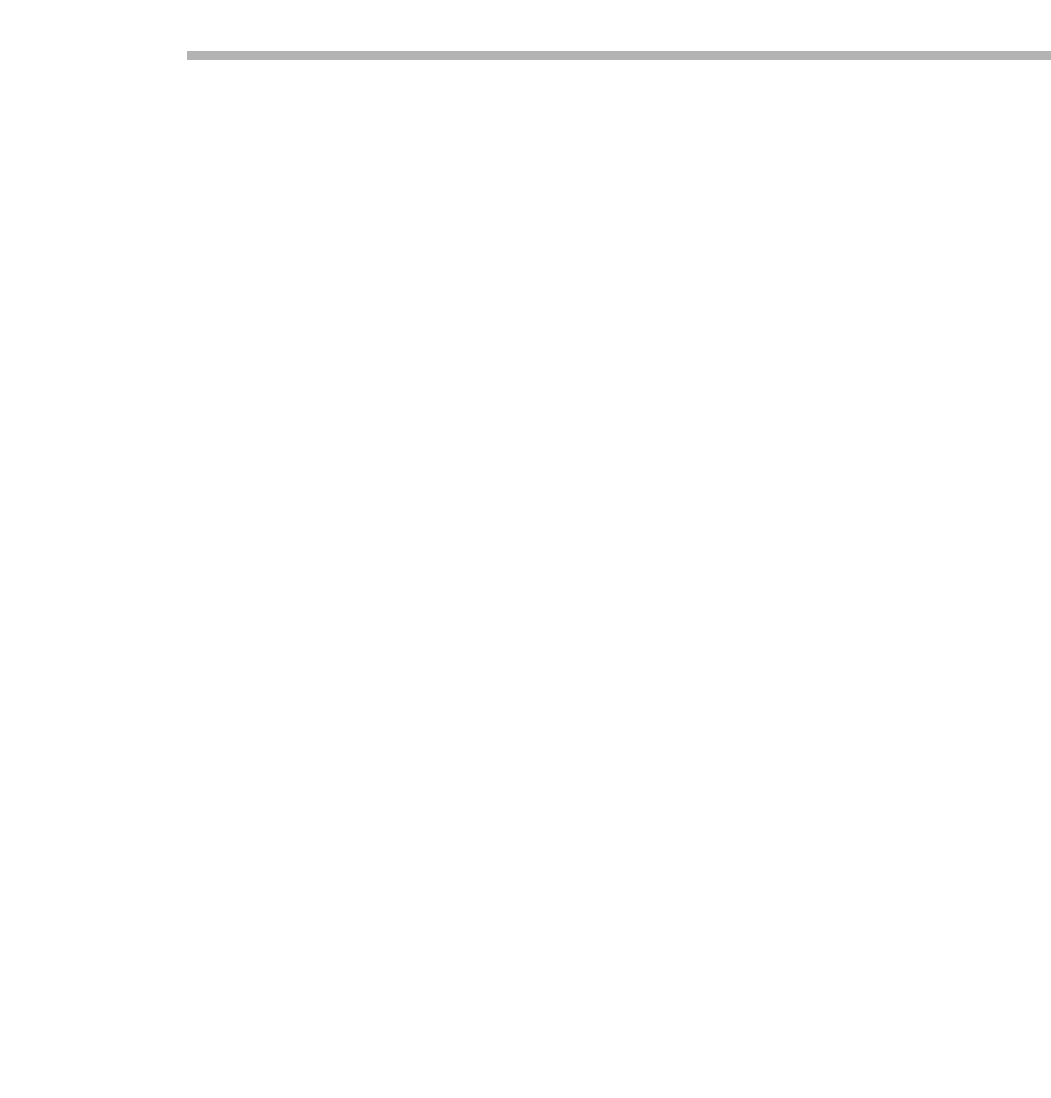
How Mobile Connect Works | 4
Using Mobile Connect for Android
SonicWALL Mobile Connect for Android
TM
is an app that enables Android devices to establish
secure, mobile connections to private networks protected by Dell SonicWALL security
appliances.
How Mobile Connect Works
Modern business practices increasingly require that users be able to access any network
resource (files, internal websites, etc.), anytime, anywhere. At the same time, ensuring the
security of these resources is a constant struggle. While most users are aware that they must
take care to protect computers from network security risks, this security awareness does not
always extend to mobile devices. And yet, mobile devices are increasingly subject to security
attacks. Furthermore, mobile devices often use insecure, untrusted, public Wi-Fi hotspots to
connect to the Internet. It is therefore a challenge to provide secure, mobile access while still
guarding against the inherent security risks of using mobile devices.
The SonicWALL Mobile Connect app for Android devices provides secure, mobile access to
sensitive network resources. Mobile Connect establishes a Secure Socket Layer Virtual Private
Network (SSL VPN) connection to private networks that are protected by Dell SonicWALL
security appliances. All traffic to and from the private network is securely transmitted over the
SSL VPN tunnel.
To get started with SonicWALL Mobile Connect:
1. Install SonicWALL Mobile Connect from the Google Play Store or the Amazon Appstore.
2. Enter connection information (server name, username, password, etc.).
3. Initiate a connection to the network.
4. Mobile Connect establishes a SSL VPN tunnel to the Dell SonicWALL security appliance.
5. You can now access resources on the private network. All traffic to and from the private
network is securely transmitted over the SSL VPN tunnel.
Prerequisites
The following sections describe prerequisites for SonicWALL Mobile Connect:
• Android Product Support on page 5
• Dell SonicWALL Appliance Support on page 5
• Required Network Information on page 6