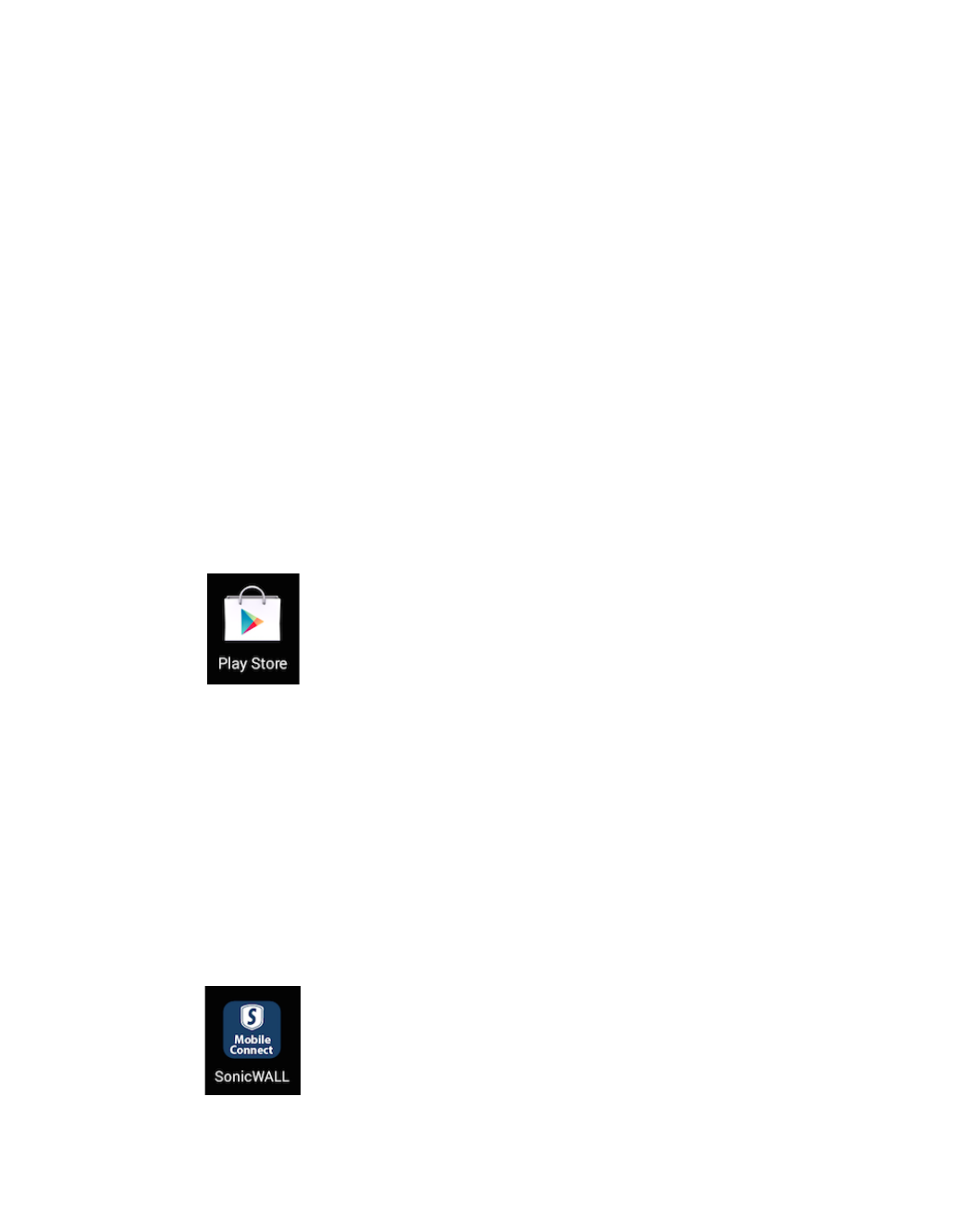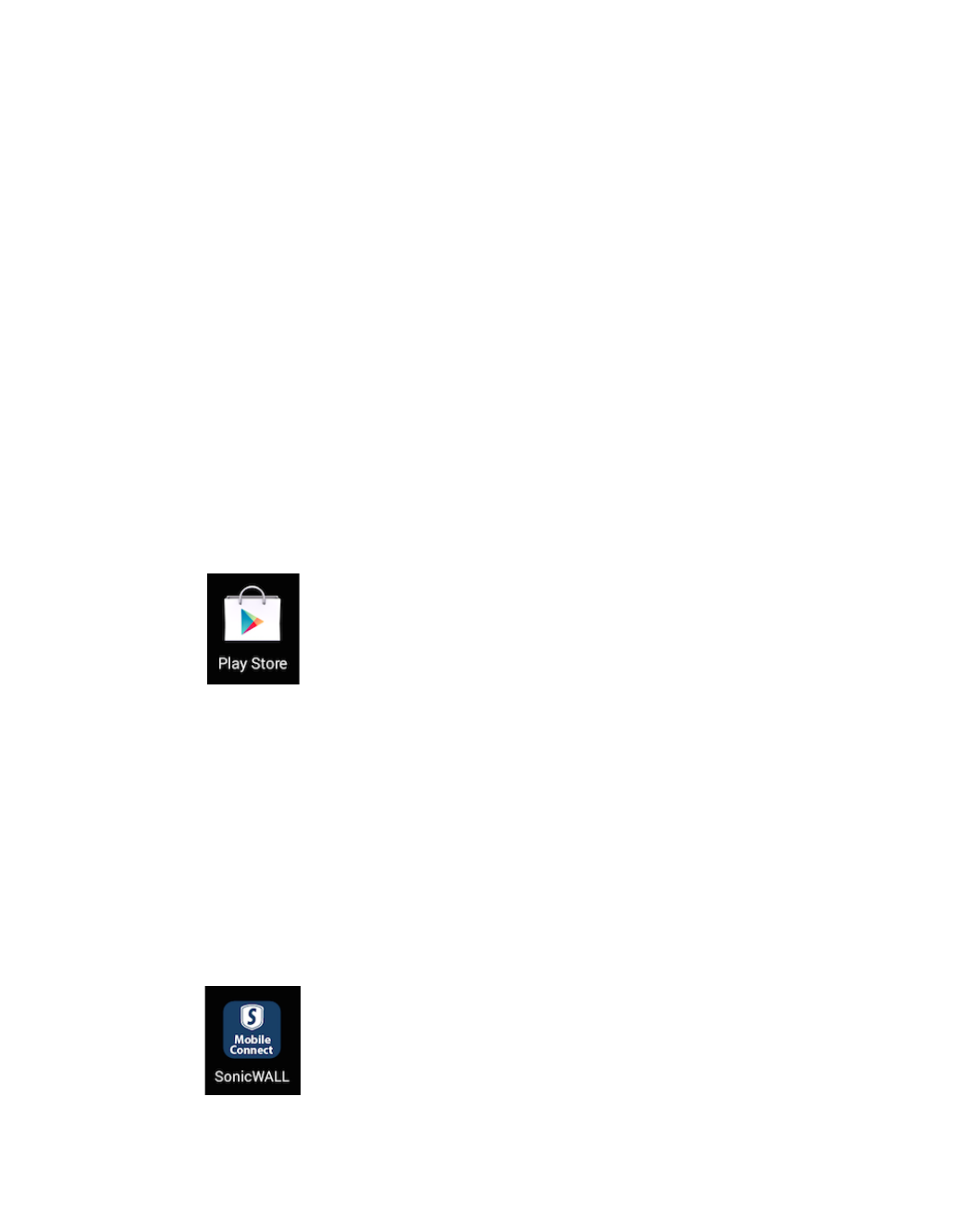
Installing Mobile Connect | 6
• The user must agree to comply with corporate policies regarding access of company data
and resources from their personal device.
• The company discloses any privacy ramifications to the user, such as that data from their
personal device may be sent to the corporation.
Required Network Information
In order to use SonicWALL Mobile Connect, you will need the following information from your
network administrator or IT support:
• Server name or address – This is either the IP address or URL of the SSL VPN server that
you will connect to.
• Username and password – Typically, you will be required to enter your username and
password, although some connections may not require this.
• Domain name – The domain name of the SSL VPN server. Mobile Connect may be able to
automatically determine this when it first contacts the server, or there may be multiple
domains that can be selected.
Installing Mobile Connect
SonicWALL Mobile Connect is installed through the Google Play Store or the Amazon Appstore.
1. On your Android device, tap the Google Play icon:
Or, type the following in the browser:
Google Play Store:
https://play.google.com/store/apps/details?id=com.sonicwall.mobileconnect
Amazon Appstore:
https://www.amazon.com/gp/mas/dl/android?p=com.sonicwall.mobileconnect
2. Go to the Search tab, type SonicWALL Mobile Connect, and tap Search.
3. In the search results, select SonicWALL Mobile Connect.
4. Click the Install button under SonicWALL Mobile Connect. The app will install on your
device. When installation is complete, the SonicWALL Mobile Connect icon will appear on
your device.
If you encounter an error when attempting to download SonicWALL Mobile Connect, please go
to the appropriate site for help:
Google Play Store Help - Follow troubleshooting procedures and instructions on how to report
the issue using your Google account: http://support.google.com/googleplay/?hl=en