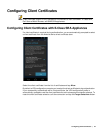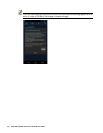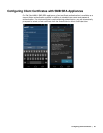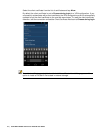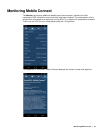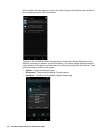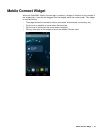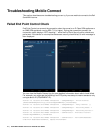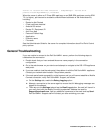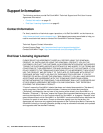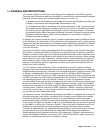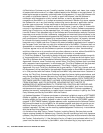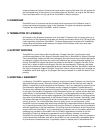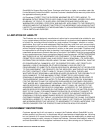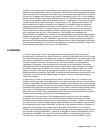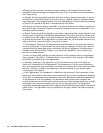Troubleshooting Mobile Connect | 42
2014-07-10 13:08:24:201 INFO Thread-142 - SraEpcManager - Failed allow
profile:Literal=EQUIPMENTID,1,1234567890
When the server is either an E-Class SRA appliance or an SMB SRA appliance running SRA
7.5 (or higher), policies can be created to check different attributes of the Android device,
including:
• Rooted or Not Rooted
• Client certificate installed
• Android OS version
• Device ID / Equipment ID
• Anti-Virus App
• Personal Firewall App
• Application
• Directory name
• File name
See the Administrator Guide for the server for complete information about End Point Control
policy options.
General Troubleshooting
If you are unable to connect to the Dell SonicWALL server, perform the following steps to
troubleshoot the connection.
1. Double check that you have entered the server name properly in the connection
configuration.
2. Go to the web browser on your device and attempt to navigate to the SSL VPN appliance
web portal.
3. If you are unable to load the web portal, the problem is with the Dell SonicWALL appliance.
Contact your network administrator if the problem persists.
4. If the web portal loads successfully on the browser and you still cannot establish a Mobile
Connect connection, notify Dell SonicWALL Support, as follows:
a. On the Settings tab, enable the Debug Logging option.
b. Attempt a connection to the server again to ensure that full debugging messages are
logged for the attempt.
c. Then return to the Settings tab and tap the Email Logs button. An email will launch in
your mail client with the Mobile Connect log attached. Address the email to
Support@sonicwall.com. Add any additional comments to the email and tap Send.
Dell SonicWALL Support staff will contact you after reviewing your case.