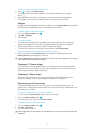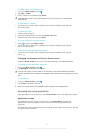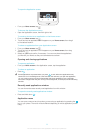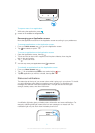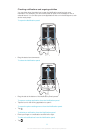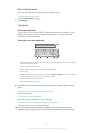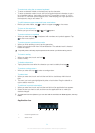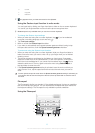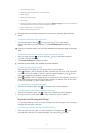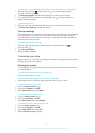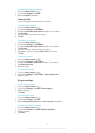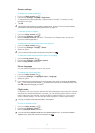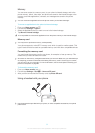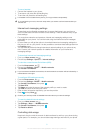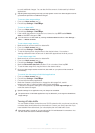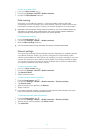1 Choose a text input option
2 Change the character case and turn on the caps lock
3 Display numbers
4 Display symbols and smileys
5 Enter a space
6 Open the input settings menu to change, for example, the Writing languages. This key also changes the
writing language when more than one input language is selected.
7 Enter a carriage return or confirm text input
8 Delete a character before the cursor
All illustrations are for illustration purposes only and may not accurately depict the actual
phone.
To open the Phonepad for the first time
•
Tap a text entry field, then tap or touch and hold if you have already
selected more than one input language. Tap Portrait keyboard and select an
option.
Once you’ve made the setting, you can simply activate the Phonepad by tapping a text entry
field.
To switch between the on-screen keyboard and the Phonepad
1
When you enter text, tap , or touch and hold if you have already selected
more than one input language.
2 Tap Portrait keyboard and select an option.
Remember the Phonepad is only available in portrait orientation.
To enter text using the Phonepad
When using the Phonepad, you can choose from two input options:
•
When appears in the Phonepad, tap each character key only once, even if the letter
you want is not the first letter on the key. Tap the word that appears or tap to view
more word suggestions and select a word from the list.
•
When appears in the Phonepad, tap the on-screen key for the character you want to
enter. Keep pressing this key until the desired character is selected. Then do the same
for the next character you want to enter, and so on.
To enter numbers using the Phonepad
•
When the Phonepad is open, tap . A Phonepad with numbers appears.
To insert symbols and smileys using the Phonepad
1
When the Phonepad is open, tap . A grid with symbols and smileys appears.
2 Scroll up or down to view more options. Tap a symbol or smiley to select it.
Keyboard and Phonepad settings
You can select settings for the on-screen keyboard and the Phonepad, such as writing
language and automatic correction.
To access the keyboard and the Phonepad settings
•
When you enter text using the on-screen keyboard or Phonepad, tap . If you
have selected more than one writing language, touch and hold instead.
26
This is an Internet version of this publication. © Print only for private use.