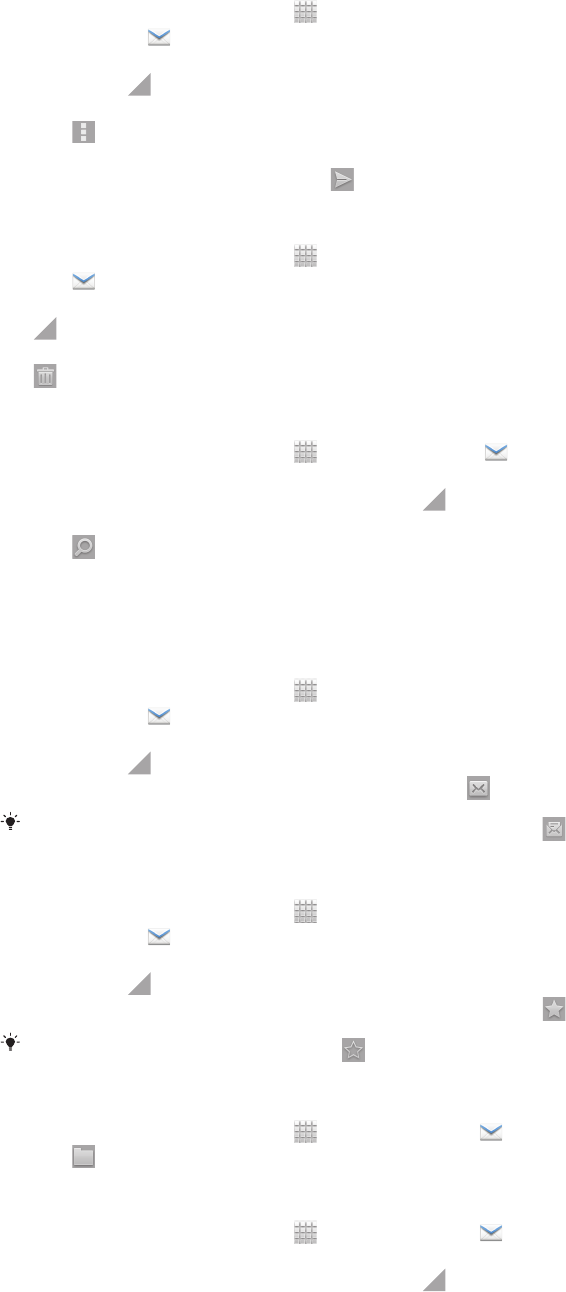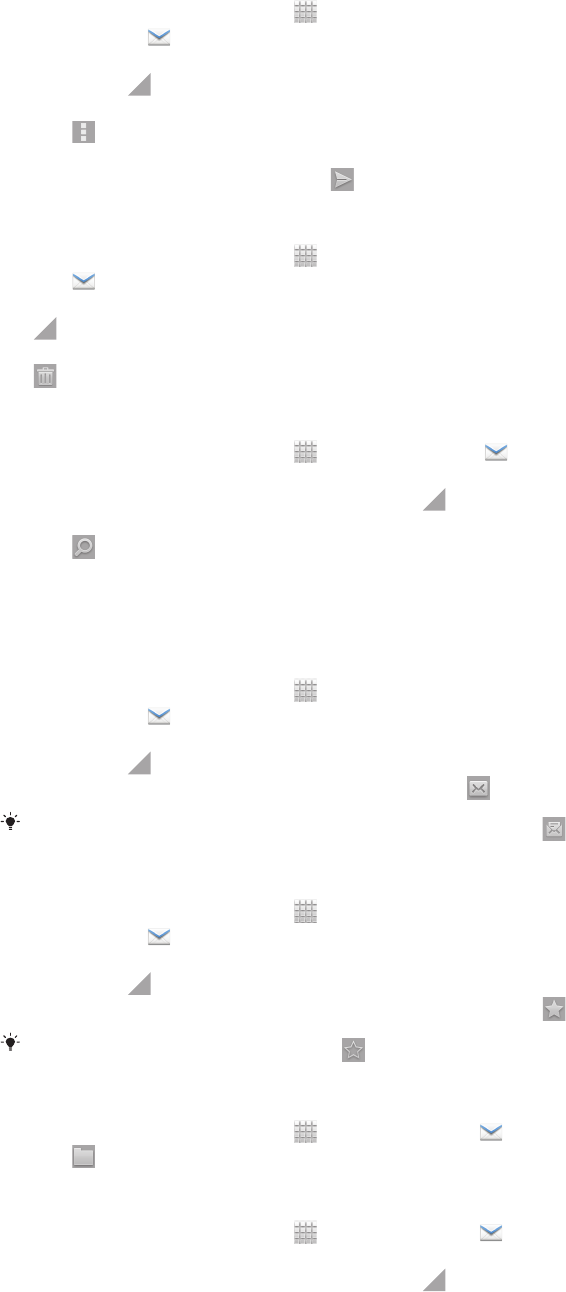
To forward an email message
1
From your Home screen, tap .
2
Find and tap . The inbox of your default email account appears. If you want to
check another email account that you have set up on your phone, tap the bar
containing , then select the account you want to check.
3 Find and tap the message you want to forward.
4
Tap , then tap Forward.
5 Tap To and enter the recipient's address.
6
Enter your message text, then tap .
To delete an email message
1
From your Home screen, tap .
2
Tap . The inbox of your default email account appears. If you want to check
another email account that you have set up on your phone, tap the bar containing
, then select the account you want to check.
3 In your email inbox, mark the checkbox for the email you want to delete, then tap
.
To search for emails
1
From your Home screen, tap
. Then find and tap . The inbox of your default
email account appears. If you want to check another email account that you have
set up on your phone, tap the bar containing , then select the account you want
to check.
2
Tap .
3 Enter your search text, then tap the search key, or tap the confirm key on your
keyboard.
4 The search result appears in a list sorted by date. Tap the email you want to open.
To mark a read email as unread
1
From your Home screen, tap .
2
Find and tap . The inbox of your default email account appears. If you want to
check another email account that you have set up on your phone, tap the bar
containing , then select the account you want to check.
3
Mark the checkbox for the desired email, then tap
.
To mark an unread email as read, mark its checkbox, then tap .
To star an email
1
From your Home screen, tap
.
2
Find and tap . The inbox of your default email account appears. If you want to
check another email account that you have set up on your phone, tap the bar
containing , then select the account you want to check.
3
Mark the checkbox for the email you want to star, then tap .
To unstar an email, check it, then tap .
To view all starred emails
1
From your Home screen, tap
, then find and tap .
2
Tap , then tap Starred. Starred emails from all your accounts appear in a list.
To manage your email in batches
1
From your Home screen, tap , then find and tap . The inbox of your default
email account appears. If you want to check another email account that you have
set up on your phone, tap the bar containing , then select the account you want
to check.
2 Mark the checkboxes for the emails you want to select.
3 When you are finished, tap one of the icons in the tool bar to, for example, move
the selected emails to another folder.
49
This is an Internet version of this publication. © Print only for private use.