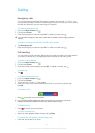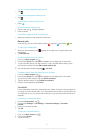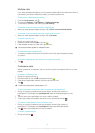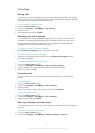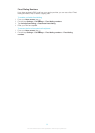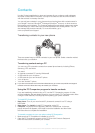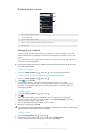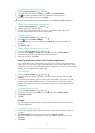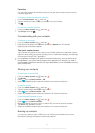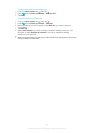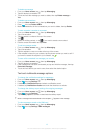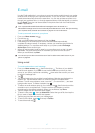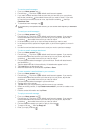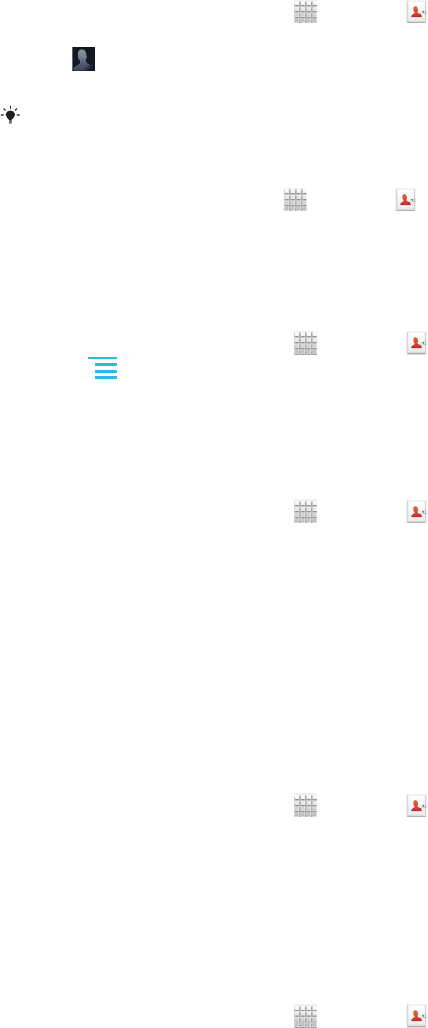
To associate a picture with a contact
1
From your Home screen, tap , then tap .
2 Touch and hold the contact you want to edit, then tap Edit contact.
3
Tap
and select the desired method for adding the contact picture.
4 When you have added the picture, tap Done.
You can also add a picture to a contact directly from the Xperia™ Gallery application.
To view your communication with a contact
1
From the Home screen, tap
, then tap .
2 Tap the contact you want to view.
3 To view your communication with the contact for different media, tap or flick
through the filter items at the bottom of the screen.
To delete contacts
1
From your Home screen, tap , then tap .
2
Press , then tap Delete contacts.
3 Mark the contacts you want to delete, or tap Mark all if you want to delete all
contacts.
4 Tap Delete > OK.
To edit contact information about yourself
1
From your Home screen, tap , then tap .
2 Touch and hold Myself at the top of the contact list, then tap Edit contact.
3 Enter the new information or make the changes you want.
4 When you are done, tap Done.
Avoiding duplicate entries in the Contacts application
If you synchronize your contacts with a new account or import contact information in
other ways, you could end up with duplicate entries in the Contacts application. If this
happens, you can join such duplicates to create a single entry. And if you join entries by
mistake, you can separate them again later.
To link contacts
1
From your Home screen, tap , then tap .
2 Touch and hold the contact you want to link with another contact, then tap Link
contact.
3 From the list that appears, tap the contact whose information you want to join with
the first contact, then tap OK to confirm. The information from the first contact is
merged with the second contact, and the first contact is no longer displayed in the
Contacts list.
To separate linked contacts
1
From your Home screen, tap , then tap .
2 Touch and hold the linked contact you want to edit, then tap Edit contact.
3 Tap Unlink contact.
4 Tap OK.
Groups
You can assign contacts to groups to get quicker access to them from within the
Contacts application.
To assign a contact to a group
1 In the Contacts application, touch and hold the contact that you want to assign to
a group.
2 Tap Edit contact, then tap the bar directly under Assign to group.
3 Mark the checkboxes for the groups to which you want to add the contact, then
tap Done.
4 Tap Done.
42
This is an Internet version of this publication. © Print only for private use.