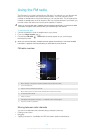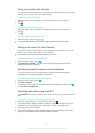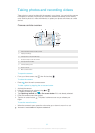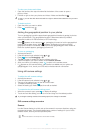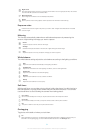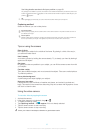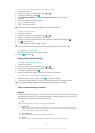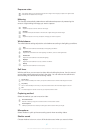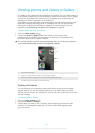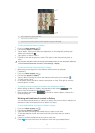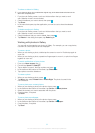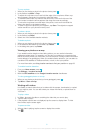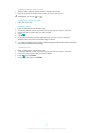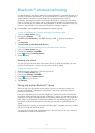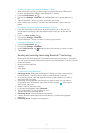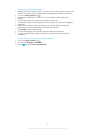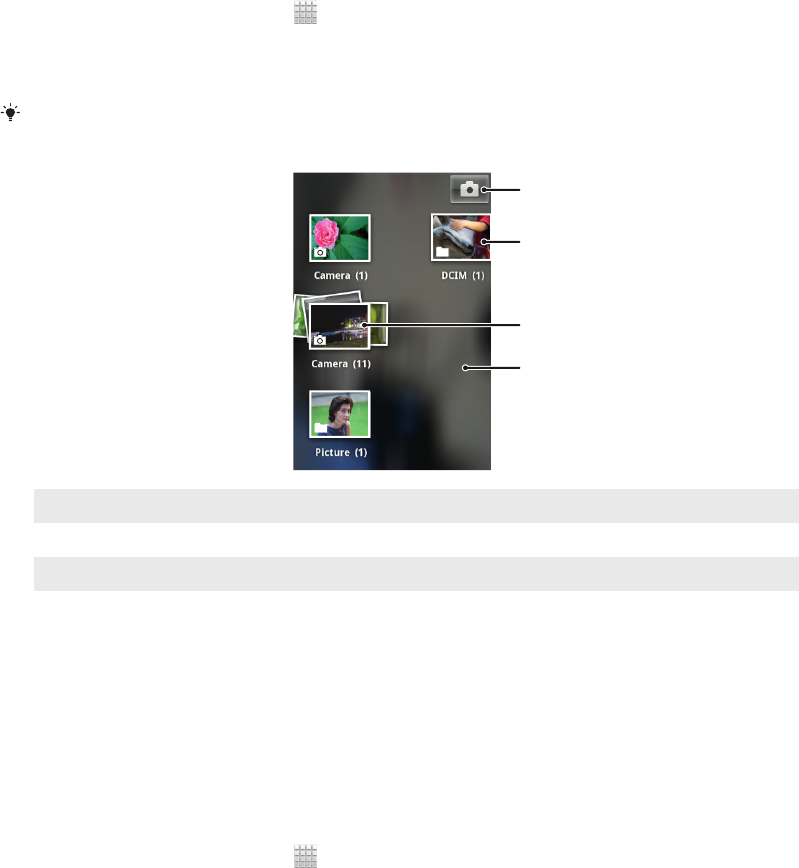
Viewing photos and videos in Gallery
Use Gallery to view photos and play videos that you’ve taken with your phone camera, or
to view similar content that you've downloaded or copied to the memory card. In Gallery,
you can also view photos and videos that you've uploaded to an online service, for
example, to a Picasa™ web album or to Facebook™.
From Gallery, you can also share your favorite photos and videos with friends by using
Bluetooth™ wireless technology, email, or messaging. And you can perform basic
editing tasks on photos and set them as wallpaper or contact pictures. For more
information, see Connecting your phone to a computer on page 96.
To open Gallery and view your albums
1
From your Home screen, tap .
2 Find and tap Xperia™ Gallery. Photos and videos on your memory card,
including those you’ve taken with the camera and those you’ve downloaded from
the web or other locations, appear in albums.
If the screen orientation does not change automatically when you turn the phone sideways,
mark the Auto-rotate screen checkbox under Settings > Display.
1
2
4
3
1 Tap to open the camera
2 An album of the photos and videos you shot using the camera
3 Peek into a stack by touching it with two fingers and spreading them apart
4 Flick left or right on the screen to view more albums
Working with albums
You can rearrange your photos and videos within albums as well as move content
between albums. You can also upload content from your Gallery albums to online
services such as Picasa™ and Facebook™, and you can view content from such online
services in Gallery.
To open an album in Gallery
1
From your Home screen, tap .
2 Find and tap Xperia™ Gallery.
3 Tap the album you want to view. The album opens displaying its photo and video
content in a chronologically ordered grid. The name of the album appears at the
top of the screen.
88
This is an Internet version of this publication. © Print only for private use.