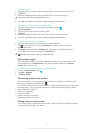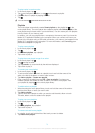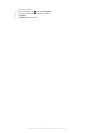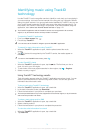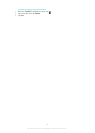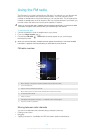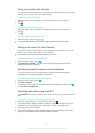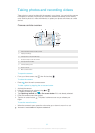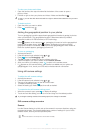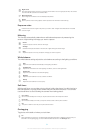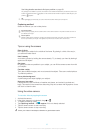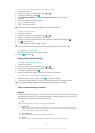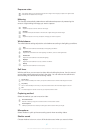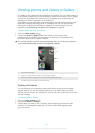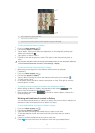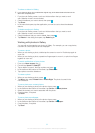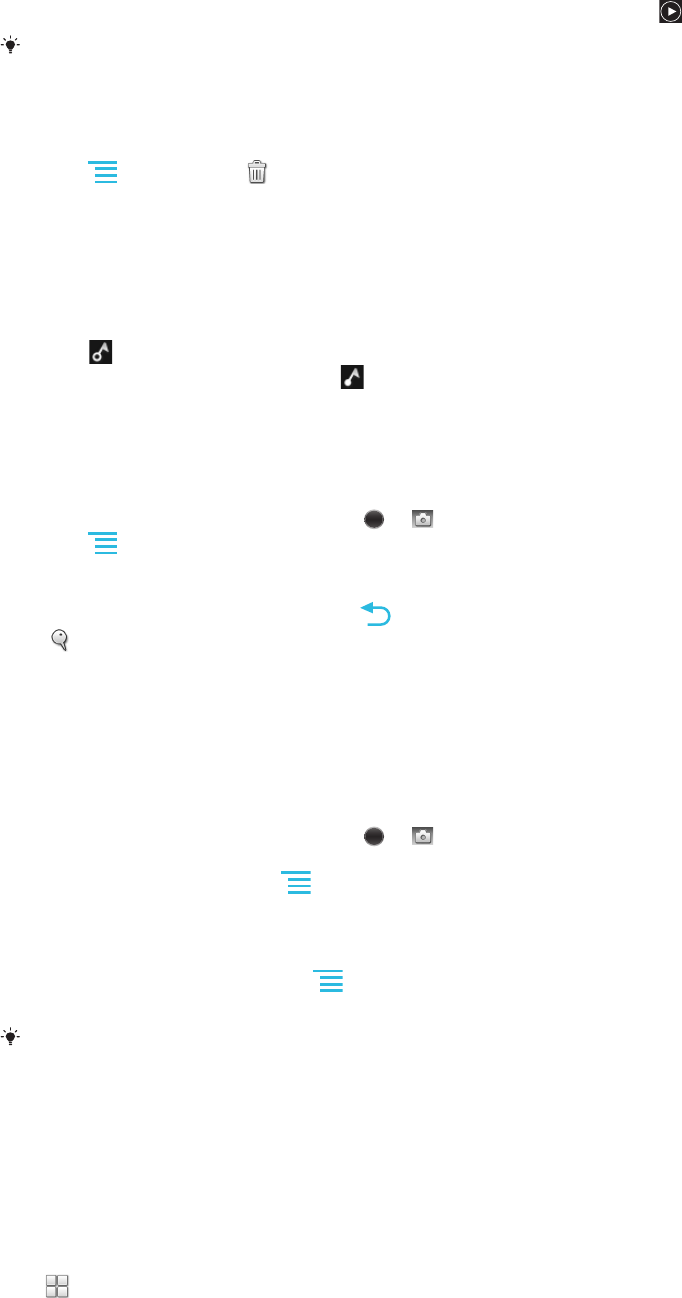
To view your photos and videos
1 Open the camera, then tap a thumbnail at the bottom of the screen to open a
photo or video.
2
Flick left or right to view your photos and videos. Videos are identified by
.
In step 1, you can also flick the thumbnails from right to left and then select the one you want
to view.
To delete a photo
1 Open the photo you want to delete.
2
Press
, and then tap .
Adding the geographical position to your photos
Turn on geotagging to add the approximate geographical location (a geotag) to photos
when you take them. The geographical location is determined either by wireless
networks (mobile or Wi-Fi® networks) or GPS technology.
When
appears on the camera screen, geotagging is turned on but the geographical
position has not been found. When appears, geotagging is turned on and the
geographical location is available, so your photo can get geotagged. When neither of
these two symbols appear, geotagging is turned off.
To turn on geotagging
1 Activate the camera.
2 If the still camera is not selected, drag
to .
3
Press , then tap Geotagging > On.
4 Tap OK to agree to enable GPS and/or wireless networks.
5 Check the options you want to select under Location services.
6
After you confirm your settings, press to return to the camera screen.
7
If appears on the camera screen, your location is available and your photo can
get geotagged. If not, check your GPS and/or wireless network connection.
Using still camera settings
To adjust the still camera settings
1 Activate the camera.
2 If the still camera is not selected, drag to .
3 Tap one of the settings icons on the left of the screen.
4
To display all settings, press .
5 Select the setting you want to adjust, then edit as desired.
To customize the still camera settings panel
1
When the camera is open, press to display all settings.
2 Touch and hold the setting you want to move and drag it to the desired position.
If you drag the setting outside of the settings panel, the change is canceled.
Still camera settings overview
Scenes
Use the Scenes feature to quickly set up the camera for common situations using pre-
programmed scenes. The camera determines a number of settings for you to fit the
selected scene, ensuring the best possible photo.
Off
The Scenes feature is off and photos can be taken manually.
83
This is an Internet version of this publication. © Print only for private use.