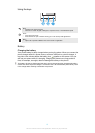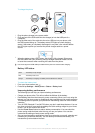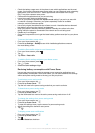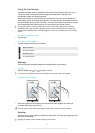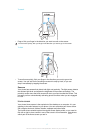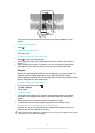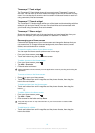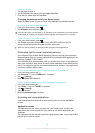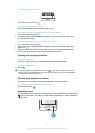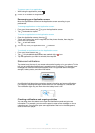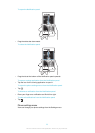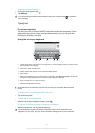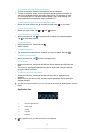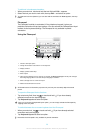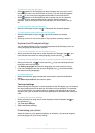To rename a folder
1
Tap the folder to open it.
2
Touch the folder's title bar to show the Folder name field.
3
Enter the new folder name and tap Done.
Changing the background of your Home screen
Adapt the Home screen to your own style using wallpapers and different themes.
To change your Home screen wallpaper
1
From your Home screen, press .
2
Tap Wallpaper, then select an option.
You can use a photo you have taken, or an animation. Go to Google Play™ and other sources
to download, for example, live wallpapers that change with the changing hours of the day.
To set a theme for your Home screen
1
From your Home screen, press .
2
Tap Theme, then select a theme. The colour of the LED notification light for
social network services also changes to suit the new theme.
When you change a theme, the background also changes in some applications.
Notification light for social networking services
The notification light for SNS (Social Networking Services) on your phone becomes
blue and flashes when you receive notifications from preloaded SNS applications, for
example, Facebook™ and Twitter™.
The notification light also illuminates when you activate your screen. It then fades out
after a few seconds to save power. Its colour varies depending on the theme you are
using. The notification light for social networking services, however, stays blue even if
you select a different theme colour.
To turn on the notification light for incoming Facebook™ notifications
1
From your Home screen, tap .
2
Tap Facebook™. Log in to Facebook™, if required.
3
Tap > Settings.
4
Mark the Phone LED checkbox.
To turn on the notification light for incoming Twitter™ notifications
1
From your Home screen, tap .
2
Tap Twitter™. Log in to Twitter™, if required.
3
Tap > Settings.
4
Tap your account.
5
Mark the Notification light checkbox.
Accessing and using applications
Open applications from shortcuts on your Home screen or from the Application
screen.
Application screen
The Application screen, which you open from your Home screen, contains the
applications that come installed with your phone as well as the applications you
download.
The Application screen extends beyond the regular screen width, so you need to flick
left and right to view all content.
20
This is an Internet version of this publication. © Print only for private use.