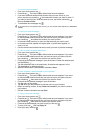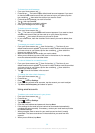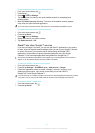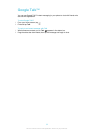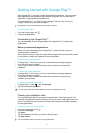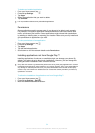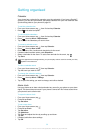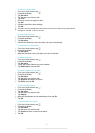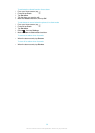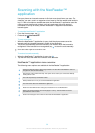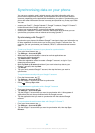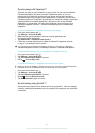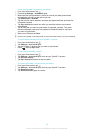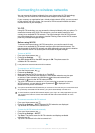To edit an existing alarm
1
From your Home screen, tap .
2
Find and tap Clock.
3
Tap Set alarm.
4
Tap the alarm you want to edit.
5
Tap Time.
6
Scroll up or down to adjust the time.
7
Tap Set.
8
If desired, edit other alarm settings.
9
Tap OK.
The alarm time format displayed is the same as the format you select for your general time
settings, for example, 12-hour or 24-hour.
To deactivate an alarm
1
From your Home screen, tap .
2
Find and tap Clock.
3
Tap Set alarm.
4
Unmark the checkbox next to the alarm you want to deactivate.
To activate an existing alarm
1
From your Home screen, tap .
2
Find and tap Clock.
3
Tap Set alarm.
4
Mark the checkbox next to the alarm you want to activate.
To delete an alarm
1
From your Home screen, tap .
2
Find and tap Clock.
3
Tap Set alarm.
4
Touch and hold the alarm you want to delete.
5
Tap Delete alarm, then tap OK.
To set the ringtone for an alarm
1
From your Home screen, tap .
2
Find and tap Clock.
3
Tap Set alarm.
4
Tap the alarm you want to edit.
5
Tap Ringtone and select an option.
6
Tap Done, then tap OK.
To set a recurring alarm
1
From your Home screen, tap
.
2
Find and tap Clock.
3
Tap Set alarm.
4
Tap the alarm you want to edit.
5
Tap Repeat.
6
Mark the checkboxes for the desired days, then tap OK.
7
Tap OK.
To set the title for an alarm
1
From your Home screen, tap
.
2
Find and tap Clock.
3
Tap Set alarm.
4
Tap the alarm you want to edit.
5
Tap Label and enter a name for the alarm.
6
Tap OK.
57
This is an Internet version of this publication. © Print only for private use.