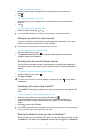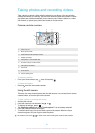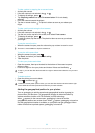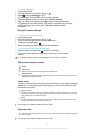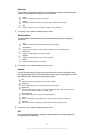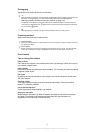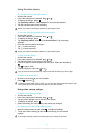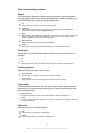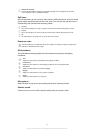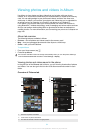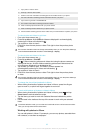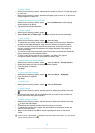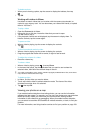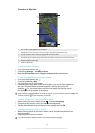Using the video camera
To record a video by tapping the screen
1
Activate the camera.
2
If the video camera is not selected, drag to .
3
To display all settings, press .
4
Tap Capturing method > Touch capture if it is not already selected.
5
Tap the camera screen to start recording.
6
Tap the camera screen to stop recording.
Shoot your videos in landscape orientation to get the best results.
To record a video by tapping the on-screen button
1
Activate the camera.
2
If the video camera is not selected, drag to .
3
To display all settings, press
.
4
Tap Capturing method, then select On-screen button if it is not already
selected.
5
Point the camera towards the subject.
6
Tap
to start recording.
7
Tap to stop recording.
Shoot your videos in landscape orientation to get the best results.
To play recorded videos
1
Activate the camera.
2
If the video camera is not selected, drag
to .
3
Tap the thumbnails on the bottom of the screen.
4
Flick left or right to browse all photo and video files. Videos are identified by
.
5
Tap to play a video.
6
To stop playing the video, tap or .
You can also flick the thumbnails from right to left to find the file that you want to play.
To delete a recorded video
1
Browse to the video that you want to delete.
2
Press
, then tap .
To delete a recently taken photo or video, you can also flick the thumnail at the bottom right
of the viewfinder and then press and hold the item you want to delete.
Using video camera settings
To adjust video camera settings
1
Activate the camera.
2
If the video camera is not selected, drag
to .
3
Tap one of the settings icons on the left of the screen.
4
To display all settings, press .
5
Select the setting you want to adjust, then make your changes.
To customise the video camera settings panel
1
When the video camera is open, press to display all settings.
2
Touch and hold the setting you want to move and drag it to the desired
position.
If you drag the setting outside of the settings panel, the change is cancelled.
91
This is an Internet version of this publication. © Print only for private use.