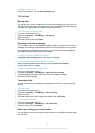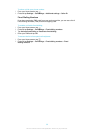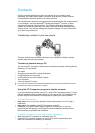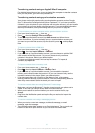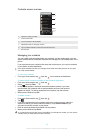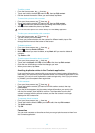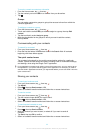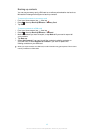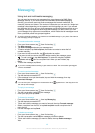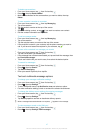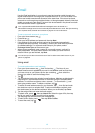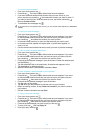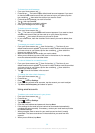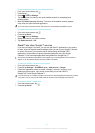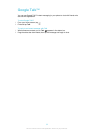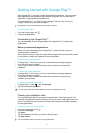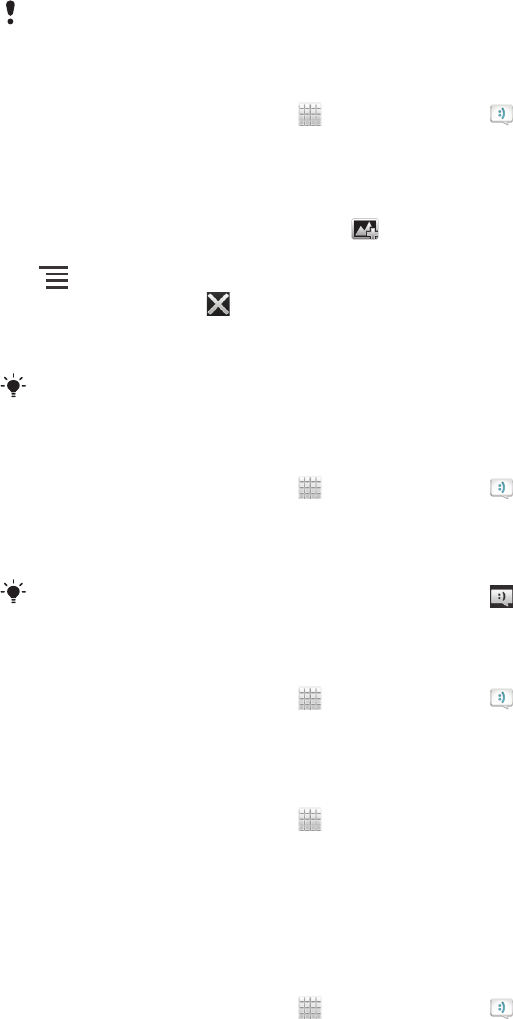
Messaging
Using text and multimedia messaging
You can send and receive text messages from your phone using SMS (Short
Message Service). If your subscription includes MMS (Multimedia Messaging
Service), you can also send and receive messages that contain media files, for
example, pictures and videos. The number of characters you can send in a single text
message varies depending on the operator and the language you use. If you exceed
the character limit, then all your single messages are linked together and sent as one
message. You are charged for each single text message you send. When you view
your messages, they appear as conversations, which means that all messages to and
from a particular person are grouped together.
To send multimedia messages, you need the correct MMS settings in your phone. See Internet
and messaging settings on page 31.
To create and send a message
1
From your Home screen, tap
, then find and tap .
2
Tap New message.
3
Tap Write message and enter your message text.
4
To add a recipient, tap Add recipient, then select a contact or enter the full
number manually.
5
If you want to add a media file, tap
and select an option.
6
If you want to add or remove recipients before sending the message, press
. To add a recipient, tap Add recipient. To remove a recipient, tap Edit
recipients and tap next to a recipient field. When you are finished, tap
Done.
7
To send the message, tap Send.
If you exit a message before sending, it gets saved as a draft. The conversation gets tagged
with the word Draft:.
To read a received message
1
From your Home screen, tap , then find and tap .
2
Tap the desired conversation.
3
If the message is not yet downloaded, tap and hold the message, then tap
Download message.
You can also open messages from the status bar when
appears there. Just drag down the
bar and tap the message.
To reply to a message
1
From your Home screen, tap , then find and tap .
2
Tap the conversation containing the message.
3
Enter your reply and tap Send.
To forward a message
1
From your Home screen, tap , then tap Messaging.
2
Tap the desired conversation.
3
Touch and hold the message you want to forward, then tap Forward message.
4
Select a recipient from the list, or tap Add recipient to add a recipient who is
not in the list.
5
Edit the message and tap Send.
To delete a message
1
From your Home screen, tap , then find and tap .
2
Tap the conversation containing the message you want to delete.
3
Touch and hold the message you want to delete, then tap Delete message >
Yes.
46
This is an Internet version of this publication. © Print only for private use.