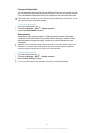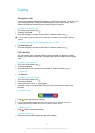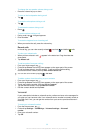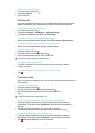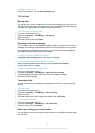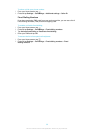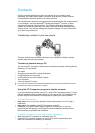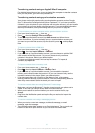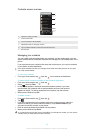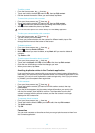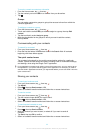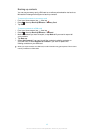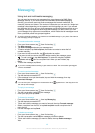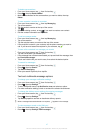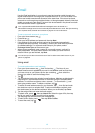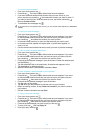Contacts screen overview
2
1
6
5
4
3
1 Tap here to create a contact
2 Contact search field
3 Touch a contact to view its details
4 Alphabetical index for browsing contacts
5 Tap a contact thumbnail to access the Quick Contact menu
6 Shortcut tabs
Managing your contacts
You can create, edit and synchronise your contacts in a few simple steps. You can
select contacts saved in different accounts and manage how you display them in the
phone.
If you synchronise your contacts with more than one account, you can join contacts
in your phone to avoid duplicates.
Some synchronisation services, for example, some social networking services, do not allow
you to edit contact details.
To view your contacts
•
From your Home screen, tap , then tap . Your contacts are listed here.
To select which contacts to display in the Contacts application
1
From your Home screen, tap , then tap .
2
Press
, then tap Filter.
3
In the list that appears, mark and unmark the desired options. If you have
synchronised your contacts with a synchronisation account, that account
appears in the list. To further expand the list of options, tap the account.
4
When you are finished, tap OK.
To add a contact
1
From your Home screen, tap
, then tap .
2
Tap .
3
If you have synchronised your contacts with one or more accounts, select the
account to which you want to add this contact, or tap Phone contact if you
only want to use this contact in your phone.
4
Enter or select the desired information for the contact.
5
When you are finished, tap Done.
If you add a plus sign and the country code before a contact phone number, you can use the
number when you make calls from other countries.
42
This is an Internet version of this publication. © Print only for private use.