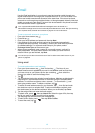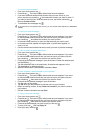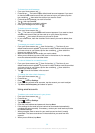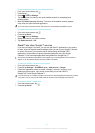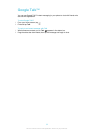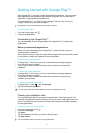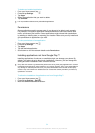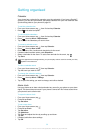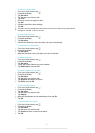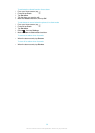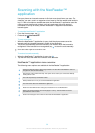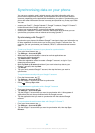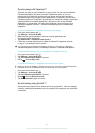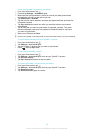Getting organised
Calendar
Your phone has a calendar for managing your time schedule. If you have a Google™
account, you can also synchronise your phone calendar with your web calendar. See
Synchronising data on your phone on page 60.
To set the calendar view
1
From your Home screen, tap
, then find and tap Calendar.
2
Press and select an option.
To view multiple calendars
1
From your Home screen, tap , then find and tap Calendar.
2
Press , then tap More > My calendars.
3
Tap to select the calendars you want to view.
To create a calendar event
1
From your Home screen, tap , then tap Calendar.
2
Press , then tap New event.
3
Enter the name, time, location and description for the event.
4
If desired, select another option under Repetition.
5
Select a reminder for the event. To add a new reminder for the event, tap .
6
Tap Save.
When the appointment time approaches, your phone plays a short sound to remind you. Also,
appears in the status bar.
To view a calendar event
1
From your Home screen, tap , then tap Calendar.
2
Tap the event you want to view.
To change the calendar settings
1
From your Home screen, tap , then tap Calendar.
2
Press
, then tap More > Settings.
3
Tap to open the setting you want to change, and edit as desired.
Alarm clock
Use your phone as an alarm clock and select any sound in your phone as your alarm
signal. The alarm does not sound if your phone is turned off. But it does sound when
your phone is set to silent mode.
To open the alarm clock
1
From your Home screen, tap .
2
Find and tap Clock.
3
Tap Set alarm.
To set a new alarm
1
From your Home screen, tap
.
2
Find and tap Clock.
3
Tap Set alarm.
4
Tap Add alarm.
5
Tap Time and adjust the time by scrolling up and down.
6
Tap Set.
7
If desired, edit other alarm settings.
8
Tap OK.
56
This is an Internet version of this publication. © Print only for private use.