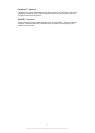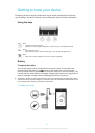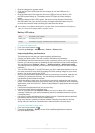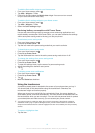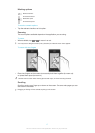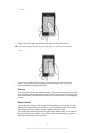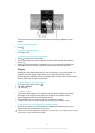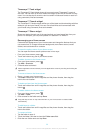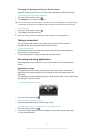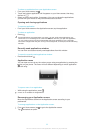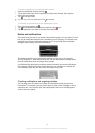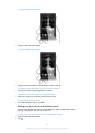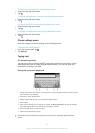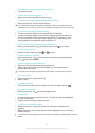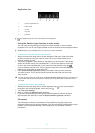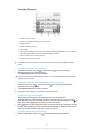Changing the background of your Home screen
Adapt the Home screen to your own style using wallpapers and different themes.
To change your Home screen wallpaper
1
From your Home screen, press .
2
Tap Wallpaper, then select a wallpaper.
You can use a photo you have taken, or an animation. Go to Google Play™ and other sources
to download, for example, live wallpapers that change with the changing hours of the day.
To set a theme
1
From your Home screen, press .
2
Tap Theme, then select a theme.
When you change a theme, the background also changes in some applications.
Taking a screenshot
You can capture still images of any screen on your device as a screenshot.
Screenshots you take are automatically saved in Album.
To take a screenshot
1
Press and hold down the power key and the volume down key simultaneously
until you hear a clicking sound.
2
To view the screenshot, drag the status bar fully downwards.
Accessing and using applications
Open applications from shortcuts on your Home screen or from the Application
screen.
Application screen
The Application screen, which you open from your Home screen, contains the
applications that come installed with your phone as well as the applications you
download.
The Application screen extends beyond the regular screen width, so you need to flick
left and right to view all content.
To open the Application screen
•
From your Home screen, tap
.
To browse the Application screen
•
Open the Application screen, then flick right or left.
To create a shortcut to an application on the Home screen
1
From your Home screen, tap .
2
Touch and hold an application until it appears on your Home screen, then drag
it to the desired location.
21
This is an Internet version of this publication. © Print only for private use.