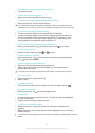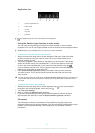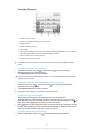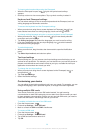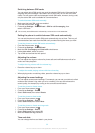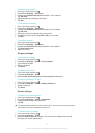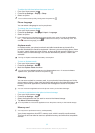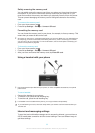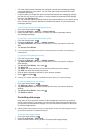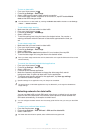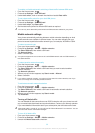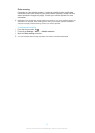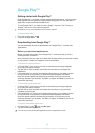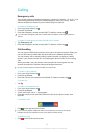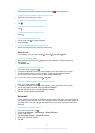•
For most mobile phone networks and operators, Internet and messaging settings
come preinstalled on your phone. You can then start using the Internet and send
messages right away.
•
In some cases you will get the option to download Internet and messaging settings
the first time you turn on your phone. It is also possible to download these settings
later from the Settings menu.
•
You can manually add and change Internet and network settings in your phone at any
time. Contact your network operator for detailed information on your Internet and
messaging settings.
To download Internet and messaging settings
1
From your Home screen, tap .
2
Find and tap Settings > Xperia™ > Internet settings.
3
Select the SIM card, or SIM cards, for which you want to download Internet
and messaging settings.
To view the current Access Point Name (APN)
1
From the Home screen, tap .
2
Find and tap Settings > More… > Mobile networks.
3
Tap Select SIM card, then select the SIM card for which you want to check the
APN.
4
Tap Access Point Names.
If you have several available connections, the active network connection is indicated by a
marked button.
To configure APN settings manually
1
From the Home screen, tap
.
2
Find and tap Settings > More… > Mobile networks.
3
Tap Select SIM card, then select the SIM card for which you want to configure
APN settings.
4
Tap Access Point Names, then press .
5
Tap New APN.
6
Tap Name and enter the name of the network profile you want to create.
7
Tap APN and enter the access point name.
8
Enter all other information required by your network operator.
9
Press
and tap Save .
Contact your network operator for detailed information about your network settings.
To reset the default Internet settings
1
From your Home screen, tap
.
2
Tap Settings > More… > Mobile networks.
3
Tap Select SIM card, then select the SIM card for which you want to reset the
settings.
4
Tap Access Point Names, then press .
5
Tap Reset to default.
Controlling data usage
Keep track of and control the amount of data transferred to and from your phone
during a given period. For example, you can set data usage warnings and limits for
your phone to avoid additional charges. You can also limit the amount of data used
by individual applications.
Adjusting data usage settings can help you keep greater control over data usage but cannot
guarantee the prevention of additional charges.
To access data usage settings
1
From your Home screen, tap
.
2
Find and tap Settings > Data usage.
3
Select the SIM card for which you want to access data usage settings.
34
This is an Internet version of this publication. © Print only for private use.