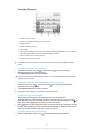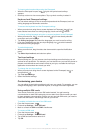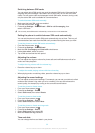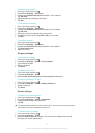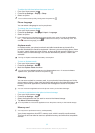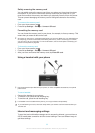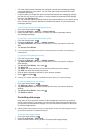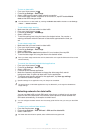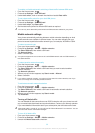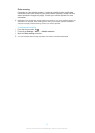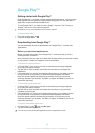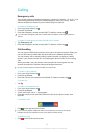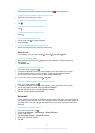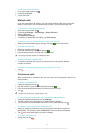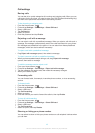To enable or disable automatic switching of data traffic between SIM cards
1
From the Home screen, tap .
2
Find and tap Settings > Dual SIM card.
3
Under Auto switch, mark or unmark the checkbox beside Data traffic.
To set a data traffic period for your dual-SIM phone
1
From the Home screen, tap .
2
Find and tap Settings > Dual SIM card.
3
Under Auto switch, tap Data traffic.
4
Set the data traffic period for different SIM cards as required.
You can only set a data traffic period when both SIM cards are enabled in your phone.
Mobile network settings
Your phone automatically switches between mobile networks depending on what
mobile networks are available in different areas. You can also manually set your
phone to access a particular mobile network type, for example, WCDMA or GSM.
To select a network type
1
From your Home screen, tap
.
2
Find and tap Settings > More… > Mobile networks.
3
Tap Select SIM card, then select a SIM card.
4
Tap Network Mode.
5
Select a network type.
Your phone supports the concurrent use of one WCDMA network and one GSM network, or
two GSM networks.
To select another network manually
1
From the Home screen, tap .
2
Find and tap Settings > More… > Mobile networks.
3
Tap Select SIM card, then select a SIM card that you want to select another
network manually.
4
Tap Network operators.
5
When a pop-up window appears, tap Search mode > Manual.
6
Select a network.
If you select a network manually, your phone will not search for other networks, even if you
move out of range of the manually selected network.
To activate automatic network selection
1
From the Home screen, tap .
2
Find and tap Settings > More… > Mobile networks.
3
Tap Select SIM card, then select a SIM card for automatic network selection.
4
Tap Network operators.
5
When a pop-up window appears, tap Search mode.
6
Tap Automatic.
Turning off data traffic
You can disable all data connections over 2G/3G networks with your phone to avoid
any unwanted data downloads and synchronisations. Contact your network operator
if you need detailed information about your subscription plan and data traffic costs.
When data traffic is turned off, you can still use Wi-Fi® and Bluetooth™ connections. You can
also send and receive multimedia messages.
To turn off all data traffic
1
From your Home screen, tap .
2
Find and tap Settings > More… > Mobile networks.
3
Unmark the Mobile data traffic checkbox.
36
This is an Internet version of this publication. © Print only for private use.