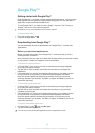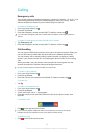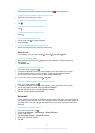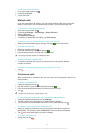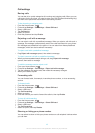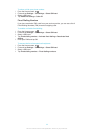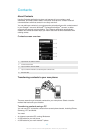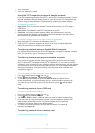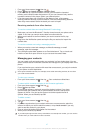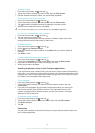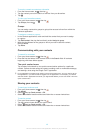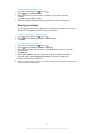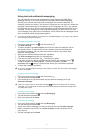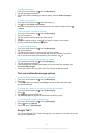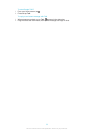•
Your old phone
•
Your new Android™ phone
Using the PC Companion program to transfer contacts
If you are transferring contacts using a PC, use the PC Companion progam. It's free,
and the installation files are already saved on your new phone. PC Companion also
offers a range of other features, including help to update your phone software.
To install PC Companion
1
New phone: Turn on your new Android™ phone and connect it to a PC using a
USB cable.
2
New phone: Tap Install to install PC Companion on the PC.
3
Computer: If a popup window appears, select
Run Startme.exe
. In the new
popup window that appears, click
Install
to start the installation and then follow
the instructions to complete the installation.
To transfer contacts to your new phone using PC Companion
1
Make sure that PC Companion is installed on your PC.
2
Open the PC Companion program on the PC, then click
Contacts Setup
and
follow the instructions to transfer your contacts.
Transferring contacts using an Apple® Mac® computer
For detailed instructions on how to use an Apple Mac computer to transfer contacts
from your old device, go to
Transfer your contacts
.
Transferring contacts using synchronisation accounts
Your device works with popular online synchronisation accounts such as Google
Sync™, Microsoft
®
Exchange ActiveSync
®
or Facebook™. If you have synced the
contacts in your old device or your computer with an online account, you can transfer
your contacts to your new device using that account. For more detailed information
about synchronisation, see
Synchronising your corporate email, calendar and
contacts
on page 94.
To synchronise your phone contacts with a synchronisation account
1
From your Home screen, tap , then tap .
2
Press , then tap Settings > Accounts & sync.
3
To set up a synchronisation account, tap Add account and follow the on-
screen instructions. If you have already set up a synchronisation account and
you want to sync with that account, tap the account, press , and tap Sync
now.
Transferring contacts from a SIM card
To import contacts from a SIM card
1
From your Home screen, tap
, then tap .
2
Press , then tap Import contacts.
3
Tap SIM1 or SIM2 to select a SIM card that you want to import contacts from.
4
If you have set up a synchronisation account, you can choose to add the SIM
card contacts under that account. Or you can choose to only use these
contacts in the phone. Select your desired option.
5
To import an individual contact, find and tap the contact. To import all
contacts, tap Import all.
Transferring contacts from a memory card
To import contacts from a memory card
46
This is an Internet version of this publication. © Print only for private use.