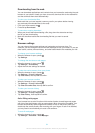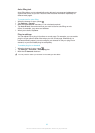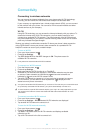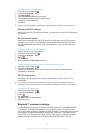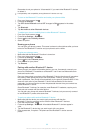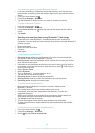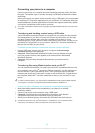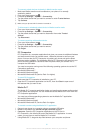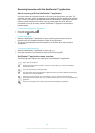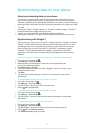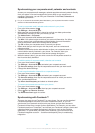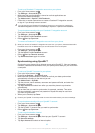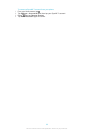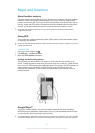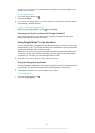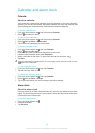Scanning barcodes with the NeoReader™ application
About scanning with the NeoReader™ application
Use your phone as a barcode scanner to find out more about items you scan. For
example, you see a coat in a magazine ad and want to find the nearest retail outlet to
buy it. If the ad contains a readable barcode, the NeoReader™ application uses this
code to access mobile web content, such as a web page with more product
information or a map of nearby outlets. NeoReader™ supports most standard
barcode types.
To start the NeoReader™ application
1
From the Home screen, tap .
2
Find and tap NeoReader™.
To scan a barcode
1
When the NeoReader™ application is open, hold the phone camera over the
barcode until the complete barcode is visible in the viewfinder.
2
The phone automatically scans the barcode, and vibrates when the barcode is
recognised.
To enter a barcode manually
1
When the NeoReader™ application is open, tap
.
2
Enter the numbers of the barcode in the text field, then tap GO!.
NeoReader™ application menu overview
The following menu options are available in the NeoReader™ application:
Tap to open more options
Enter the barcode numbers manually. This option can be used if your camera has difficulty
reading the barcode
View a list of previously scanned barcodes
View information about the NeoReader™ application. Read more about different barcode types,
and about how to use NeoReader™
Select your personal settings, such as language or country. This information is used to
personalise barcode content. Also, you can select preferences for how you use the NeoReader™
application
Send a text message to invite a friend to download the NeoReader™ application
92
This is an Internet version of this publication. © Print only for private use.