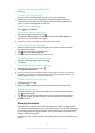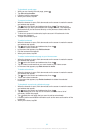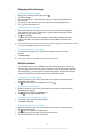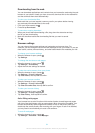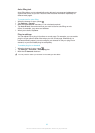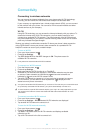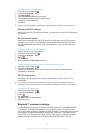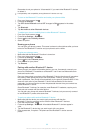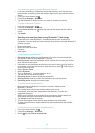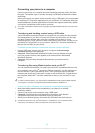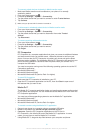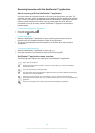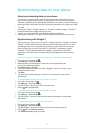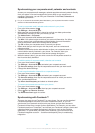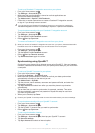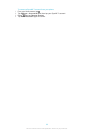To connect your phone to another Bluetooth™ device
1
If you are connecting to a Bluetooth device that requires you to first pair your
phone before connecting, follow the relevant steps to pair your phone with that
device.
2
From your Home screen, tap .
3
Find and tap Settings > Bluetooth.
4
Tap the Bluetooth™ device to which you want to connect your phone.
To unpair a Bluetooth™ device
1
From the Home screen, tap .
2
Find and tap Settings > Bluetooth.
3
Under Paired devices, tap beside the name of the device that you want to
unpair.
4
Tap Unpair.
Sending and receiving items using Bluetooth™ technology
Share items with other Bluetooth™ compatible devices such as phones or
computers. You can send and receive several kinds of items using the Bluetooth™
function, such as:
•
Photos and videos
•
Music and other audio files
•
Contacts
•
Web pages
To send items using Bluetooth™
1
Receiving device: Make sure the Bluetooth™ function is turned on and that
the device is visible to other Bluetooth™ devices.
2
Sending device: Open the application which contains the item that you want to
send, and scroll to the item.
3
Depending on the application and the item you want to send, you may need to,
for example, touch and hold the item, open the item or press . Other ways to
send an item may exist.
4
Select Share or Send.
5
Select Bluetooth.
6
Turn on Bluetooth™, if you are asked to do so.
7
Tap the name of the receiving device.
8
Receiving device: If asked, accept the connection.
9
Sending device: If asked, confirm the transfer to the receiving device.
10
Receiving device: Accept the incoming item.
To receive items using Bluetooth™
1
Make sure that the Bluetooth™ function is on and is visible to other
Bluetooth™ devices.
2
The sending device now starts sending data to your phone.
3
If prompted, enter the same passcode on both devices, or confirm the
suggested passcode.
4
When you are notified of an incoming file to your phone, drag the status bar
downwards and tap the notification to accept the file transfer.
5
Tap Accept to start the file transfer.
6
To view the progress of the transfer, drag the status bar downwards.
7
To open a received item, drag the status bar downwards and tap the relevant
notification.
To view files you have received using Bluetooth™
1
From your Home screen, tap
.
2
Find and tap Settings > Bluetooth.
3
Press and select Show received files.
89
This is an Internet version of this publication. © Print only for private use.