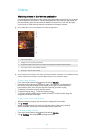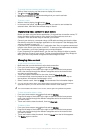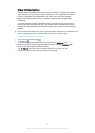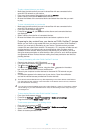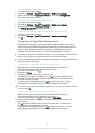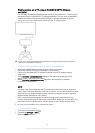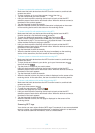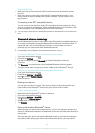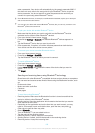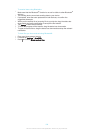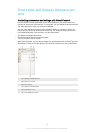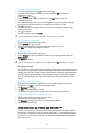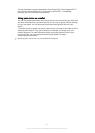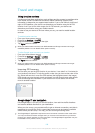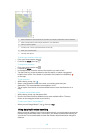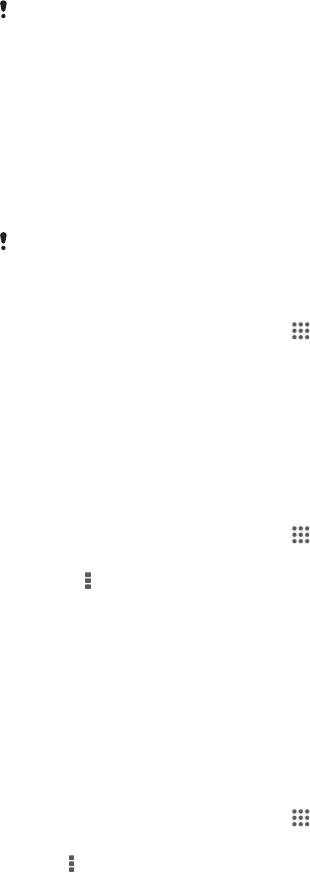
To scan an NFC tag
1
Make sure that your device has the NFC function turned on and that the screen
is active.
2
Place your device over the tag so that the NFC detection area touches it. Your
device scans the tag and displays the content collected. Tap the content of the
tag to open it.
Connecting to an NFC compatible device
You can connect your device to other NFC compatible devices produced by Sony,
such as a speaker or a headphone. When establishing this kind of connection, refer
to the User guide of the compatible device for more information.
You may need to have Wi-Fi® or Bluetooth® activated on both devices for the connection to
work.
Bluetooth® wireless technology
Use the Bluetooth® function to send files to other Bluetooth® compatible devices, or
to connect to handsfree accessories.Bluetooth® connections work better within 10
metres (33 feet), with no solid objects in between. In some cases you have to
manually pair your device with other Bluetooth® devices.
Interoperability and compatibility among Bluetooth® devices can vary.
To turn on the Bluetooth
®
function and make your device visible
1
From your Home screen, tap .
2
Find and tap Settings.
3
Tap the on-off switch beside Bluetooth so that the Bluetooth
®
function is
turned on.
4
Tap Bluetooth. Your device and a list of available Bluetooth
®
devices appear.
5
Tap your device name to make your device visible to other Bluetooth
®
devices.
To adjust your device's visibility time to other Bluetooth® devices
1
From your Home screen, tap .
2
Find and tap Settings > Bluetooth.
3
Press
and select Visibility timeout.
4
Select an option.
Naming your device
You can give your device a name. This name is shown to other devices after you
have turned on the Bluetooth
®
function and your device is set to visible.
To give your device a name
1
Make sure that the Bluetooth
®
function is turned on.
2
From your Home screen, tap .
3
Find and tap Settings > Bluetooth.
4
Tap
and select Rename phone.
5
Enter a name for your device.
6
Tap Rename.
Pairing with another Bluetooth
®
device
When you pair your device with another device, you can, for example, connect your
device to a Bluetooth
®
headset or a Bluetooth
®
car kit and use these other devices to
share music.
Once you pair your device with another Bluetooth
®
device, your device remembers
this pairing. When pairing your device with a Bluetooth
®
device, you may need to
102
This is an Internet version of this publication. © Print only for private use.