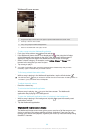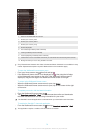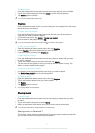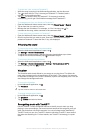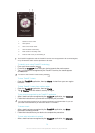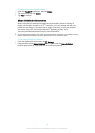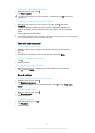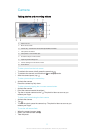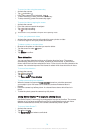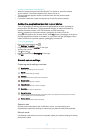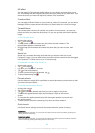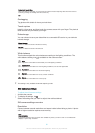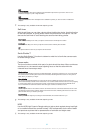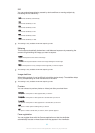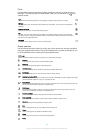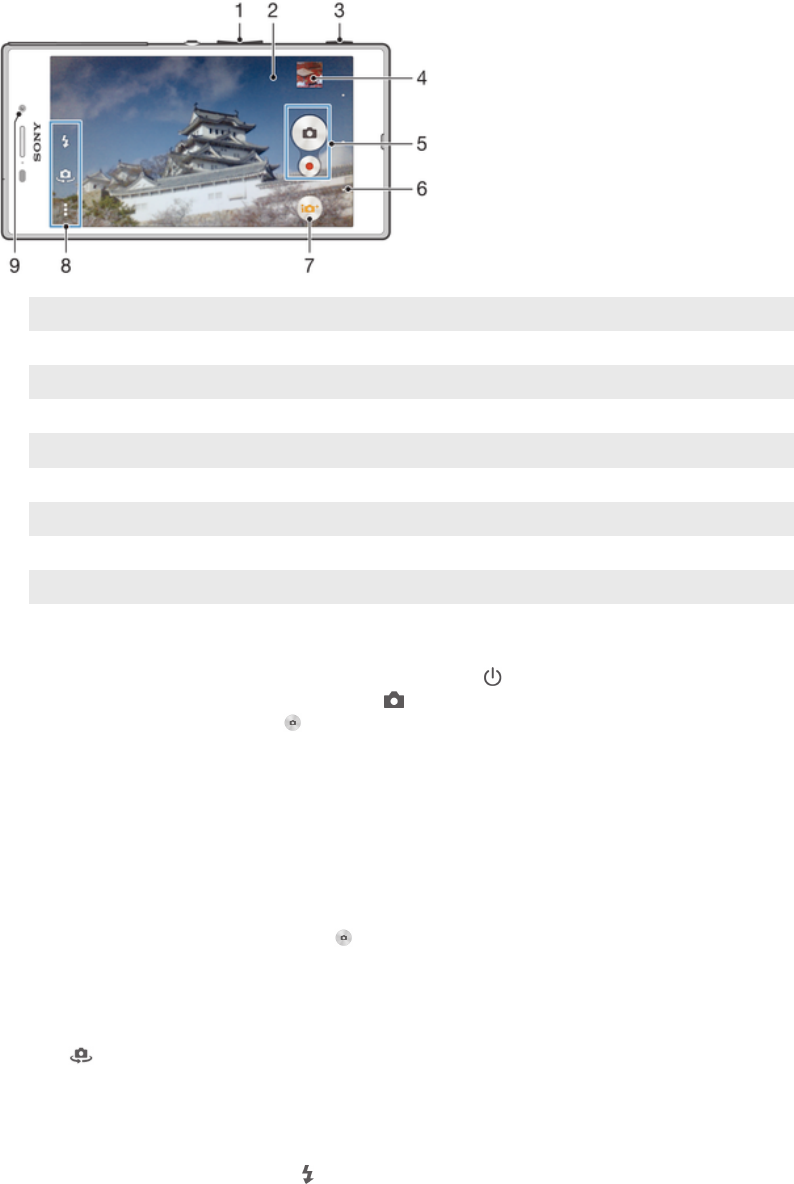
Camera
Taking photos and recording videos
1 Zoom in or out
2 Main camera screen
3 Camera key – Activate the camera/Take photos/Record videos
4 View photos and videos
5 Take photos or record video clips
6 Go back a step or exit the camera
7 Capturing mode settings icon
8 Camera settings icon and shortcut icons
9 Front camera
To take a photo from the lock screen
1
To activate the screen, briefly press the power key .
2
To activate the camera, touch and hold
and drag upwards.
3
After the camera opens, tap .
To take a photo using the camera key
1
Activate the camera.
2
Press the camera key fully down.
To take a photo by tapping the on-screen camera button
1
Activate the camera.
2
Point the camera towards the subject.
3
Tap the on-screen camera button
. The photo is taken as soon as you
release your finger.
To take a self-portrait using the front camera
1
Activate the camera.
2
Tap
.
3
To take the photo, press the camera key. The photo is taken as soon as you
release your finger.
To use the still camera flash
1
When the camera is open, tap .
2
Select your desired flash setting.
3
Take the photo.
77
This is an Internet version of this publication. © Print only for private use.