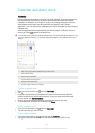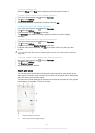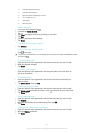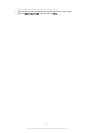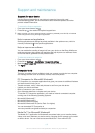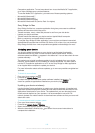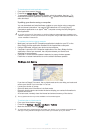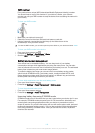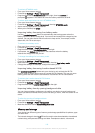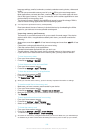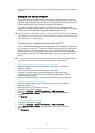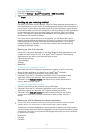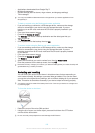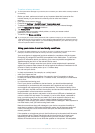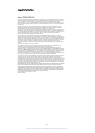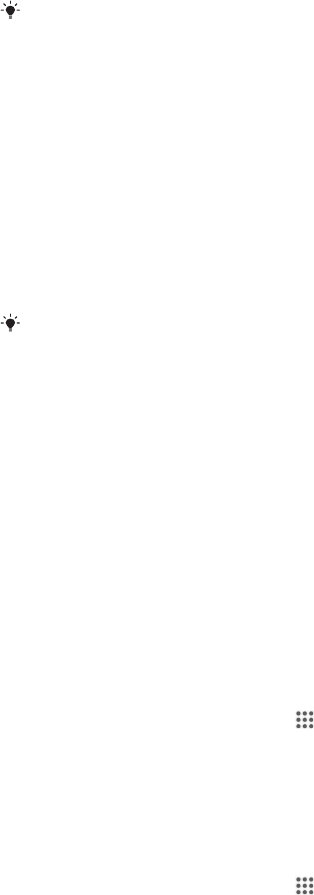
you can copy it to a computer. For more information, see
Managing files using a computer
on
page 121.
Managing files using a computer
Use a USB cable connection between a Windows® computer and your device to
transfer and manage your files. Once the two devices are connected, you can drag
and drop content between your device and the computer, or between your device's
internal storage and SD card, using the computer's file explorer.
If you have an Apple® Mac® computer, you can use the Sony Bridge for Mac
application to access the file system of your device. You can download Sony Bridge
for Mac from
www.sonymobile.com/global-en/tools/bridge-for-mac/
.
If you're transferring music, video, pictures or other media files to your device, use the Media
Go™ application on your Windows® computer. Media Go™ converts media files so that you
can use them on your device. To learn more and download the Media Go™ application, go to
http://mediago.sony.com/enu/features
.
Transferring files using Media transfer mode via Wi-Fi
®
You can transfer files between your device and other MTP compatible devices, such
as a computer, using a Wi-Fi
®
connection. Before connecting, you first need to pair
the two devices. If you're transferring music, video, pictures or other media files
between your device and a computer, it's best to use the Media Go™ application on
the computer. Media Go™ converts media files so that you can use them on your
device.
In order to use this feature, you need a Wi-Fi
®
enabled device that supports Media transfer,
for example, a computer running Microsoft
®
Windows Vista
®
or Windows
®
7.
To prepare to use your device wirelessly with a computer
1
Make sure Media transfer mode is enabled on your device. It is normally
enabled by default.
2
Connect your device to the computer using a USB cable.
3
Computer: Once the name of your device appears on the screen, click
Configure device for network access
and follow the instructions to pair the
computer and your device.
4
When you are finished pairing, disconnect the USB cable from both devices.
To connect wirelessly to a paired device
1
Make sure Media transfer mode is enabled on your device. It is normally
enabled by default.
2
Make sure the Wi-Fi
®
function is turned on.
3
From your Home screen, tap
.
4
Find and tap Settings > Xperia™ Connectivity > USB Connectivity.
5
Under Wireless Media Transfer, select the paired device that you want to
connect.
6
Tap Connect.
To disconnect from a paired device
1
From your Home screen, tap .
2
Find and tap Settings > Xperia™ Connectivity > USB Connectivity.
3
Under Wireless Media Transfer, select the paired device that you want to
disconnect.
4
Tap Disconnect.
121
This is an Internet version of this publication. © Print only for private use.