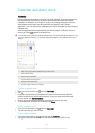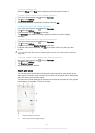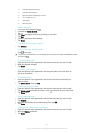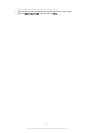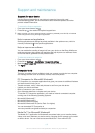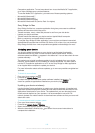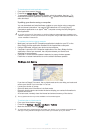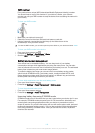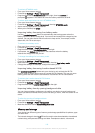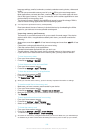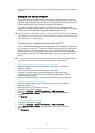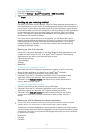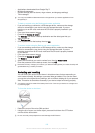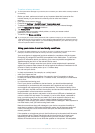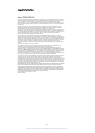To activate STAMINA mode
1
From your Home screen, tap .
2
Find and tap Settings > Power management.
3
Drag the slider beside STAMINA mode to the right, then tap Activate, if
prompted.
appears in the status bar once the battery reaches a set level.
To select which applications to run in STAMINA mode
1
From your Home screen, tap .
2
Find and tap Settings > Power management, then tap STAMINA mode.
3
Add or remove applications, as desired.
4
When you're finished, tap Done.
Improving battery time using Low battery mode
Use the Low battery mode feature to automatically start saving power when the
battery reaches a certain charge level. You can set and readjust this charge level as
desired. You can also decide which functions to keep active, for example, mobile
data traffic, Wi-Fi® or auto-sync.
To activate Low battery mode
1
From your Home screen, tap
.
2
Find and tap Settings > Power management.
3
Drag the slider beside Low battery mode to the right.
4
If prompted, tap Activate. appears in the status bar when the battery
reaches the charge level that you set.
To change the settings for Low battery mode
1
From your Home screen, tap .
2
Find and tap Settings > Power management.
3
Make sure that Low battery mode is activated, then tap Low battery mode.
4
Change the settings, for example, readjust the battery level.
Improving battery time using Location-based Wi-Fi®
The Location-based Wi-Fi feature sets your device to only activate the Wi-Fi®
function when it comes within range of a saved Wi-Fi® network. This way you save
battery power but still have the convenience of automatic Wi-Fi® connections.
To activate the Location-based Wi-Fi® feature
1
From your Home screen, tap
.
2
Find and tap Settings > Power management.
3
Drag the slider beside Location-based Wi-Fi to the right.
Improving battery time by queuing background data
You can improve battery performance by setting your device to send background
data at pre-defined intervals when you are not using it, that is, when the screen is not
active.
To allow the queuing of background data
1
From your Home screen, tap .
2
Find and tap Settings > Power management.
3
Mark the checkbox beside Queue background data.
Memory and storage
Your device has different types of memory and storage possibilities for photos, apps
and other files:
•
The internal storage is about 4.9 GB and is used to store downloaded or transferred
content along with personal settings and data. Examples are alarm, volume and
119
This is an Internet version of this publication. © Print only for private use.