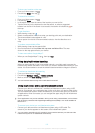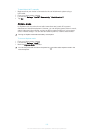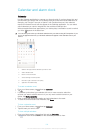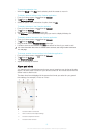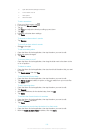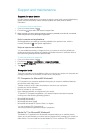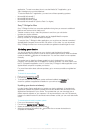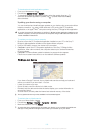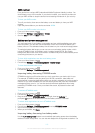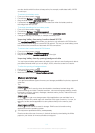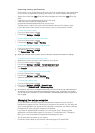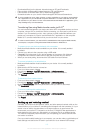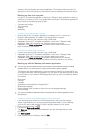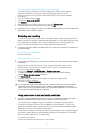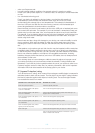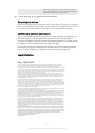To restore content using the Backup and restore application
1 If you are restoring content from a USB storage device, make sure the storage
device is connected to your device using the appropriate cable. If you are
restoring content from an SD card, make sure the SD card is properly inserted in
your device.
2 From your Home screen, tap
.
3 Find and tap Back up & restore.
4 Tap Restore.
5 Select the record you want to restore from, then tap Restore now.
6 Enter the password for the backup record, then tap OK.
Remember that any changes you make to your data and settings after you create a backup will
get deleted during a restore procedure.
Restarting and resetting
You can force your device to shut down in situations where it stops responding or won't
restart normally. No settings or personal data get deleted. You can also reset your device
to its original factory settings, with or without deleting all of your personal data. This
action is sometimes necessary if your device stops functioning properly.
Your device may fail to restart if the battery level is low. Connect your device to a charger and
try restarting again.
To force the device to shut down
• Remove the battery.
To perform a factory data reset
To avoid permanent damage to your device, do not restart your device while a reset procedure
is underway.
1 Before you start, make sure to back up any important data that is saved on the
internal memory of your device to a memory card or other non-internal memory.
2 From your Home screen, tap
.
3 Find and tap Settings > Backup & reset > Factory data reset.
4 To delete information, such as pictures and music, from your internal storage,
mark the Erase internal storage checkbox.
5 Tap Reset phone.
6 If required, draw your screen unlock pattern, or enter your screen unlock
password or PIN to continue.
7 To confirm, tap Erase everything.
If you forget your screen unlock password, PIN or pattern in step 6, you can use the device
repair feature in the
PC Companion
or
Sony™ Bridge for Mac
applications to erase this
security layer. By running the repair feature, you are reinstalling software for your device and
you may lose some personal data in the process.
Using your device in wet and dusty conditions
To ensure the water resistance of your device, all covers, including the covers for the micro
USB port, the SIM card slot, and the memory card slot, must be firmly closed.
Your smart device is waterproof and dust resistant in compliance with the Ingress
Protection (IP) ratings IP55 and IP58, as explained in the table below. To view more
specific IP information about your device, go to
www.sonymobile.com/global-en/legal/
testresults/
and click on the relevant device name.
These specific IP ratings mean that your device is dust-resistant and is protected against
low pressure water stream as well as against the effects of immersion for 30 minutes in
fresh (non-saline) water up to 1.5 meters deep.
You can use your device:
• in dusty environments, for example, on a windy beach.
115
This is an Internet version of this publication. © Print only for private use.