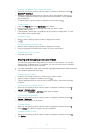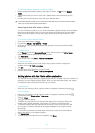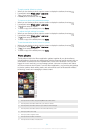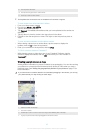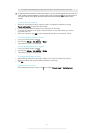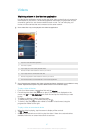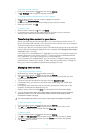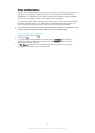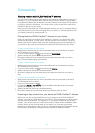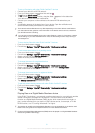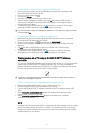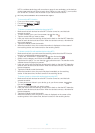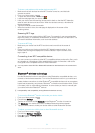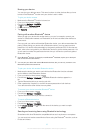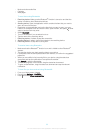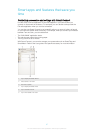Connectivity
Sharing content with DLNA Certified™ devices
You can view or play media content saved to your device on other devices such as, for
example, a TV, or a computer. Such devices must be DLNA Certified™ by the Digital
Living Network Alliance and all devices must be connected to the same Wi-Fi® network
in order for content to be shared. You can also view or play content from other DLNA
Certified™ devices on your device.
After you set up the sharing of content between devices, you can, for example, listen to
music files stored on your home computer from your device, or view photos taken with
your device's camera on a large-screen TV.
Playing files from DLNA Certified™ devices on your device
When you play files from another DLNA Certified™ device on your device, this other
device acts as a server. In other words, it shares content over a network. The server
device must have its content sharing function enabled and give access permission to
your device. It also must be connected to the same Wi-Fi® network as your device.
To play a shared track on your device
1 Make sure the devices that you want to share files with are connected to the same
Wi-Fi® network as your device.
2 From your Home screen, tap
, then find and tap WALKMAN.
3 Select a device from the list of connected devices.
4 Browse the folders of the connected device and select the track that you want to
play. The track starts playing automatically.
To play a shared video on your device
1 Make sure the devices that you want to share files with are connected to the same
Wi-Fi® network as your device.
2 From your Home screen, tap
, then find and tap Movies.
3 Select a device from the list of connected devices.
4 Browse the folders of the connected device and select the video that you want to
play.
To view a shared photo on your device
1 Make sure the devices that you want to share files with are connected to the same
Wi-Fi® network as your device.
2 From your Home screen, tap
.
3 Find and tap Album > My albums. All your available online albums and connected
devices are displayed.
4 Select a device from the list of connected devices.
5 Browse the folders of the connected device and select a photo to view it.
Preparing to play content from your device on DLNA Certified™ devices
Before you can view or play media files from your device on other DLNA Certified™
devices, you must set up file sharing on your device. The devices that you share content
with are called client devices. For example, a TV, computer or tablet can act as client
devices. Your device works as a media server when it makes content available to client
devices. When you set up file sharing on your device, you must also give access
permission to client devices. After you do so, such devices appear as registered devices.
Devices that are waiting for access permission are listed as pending devices.
90
This is an Internet version of this publication. © Print only for private use.