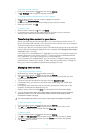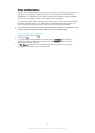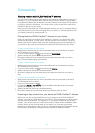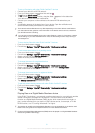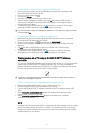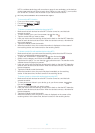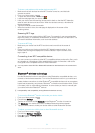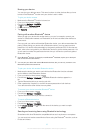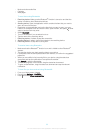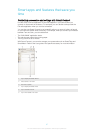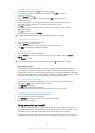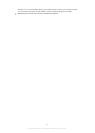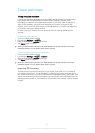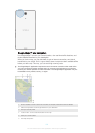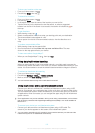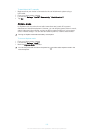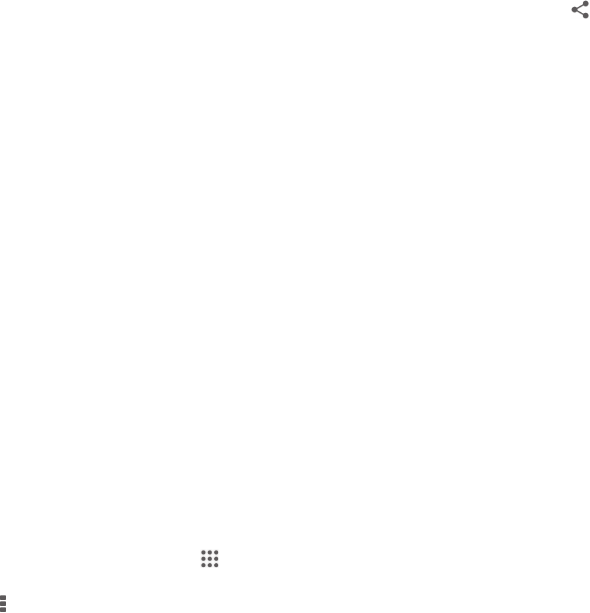
• Music and other audio files
• Contacts
• Web pages
To send items using Bluetooth
®
1
Receiving device: Make sure the Bluetooth
®
function is turned on and that the
device is visible to other Bluetooth
®
devices.
2 Sending device: Open the application which contains the item that you want to
send, and scroll to the item.
3 Depending on the application and on the item that you want to send, you may
need to, for example, touch and hold the item, open the item, and press
. Other
ways to send an item may exist.
4 Select Bluetooth.
5
Turn on Bluetooth
®
if you are asked to do so.
6 Tap the name of the receiving device.
7 Receiving device: If asked, accept the connection.
8 Sending device: If asked, confirm the transfer to the receiving device.
9 Receiving device: Accept the incoming item.
To receive items using Bluetooth
®
1
Make sure that the Bluetooth
®
function is on and is visible to other Bluetooth
®
devices.
2 The sending device now starts sending data to your device.
3 If prompted, enter the same passcode on both devices, or confirm the suggested
passcode.
4 When you are notified of an incoming file to your device, drag the status bar
downward and tap the notification to accept the file transfer.
5 Tap Accept to start the file transfer.
6 To view the progress of the transfer, drag the status bar downward.
7 To open a received item, drag the status bar downward and tap the relevant
notification.
To view files you have received using Bluetooth®
1 From your Home screen, tap
.
2 Find and tap Settings > Bluetooth.
3 Press and select Show received files.
96
This is an Internet version of this publication. © Print only for private use.