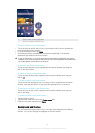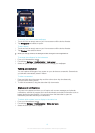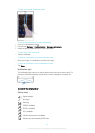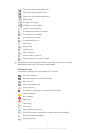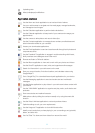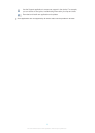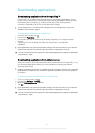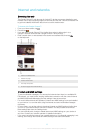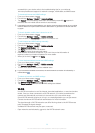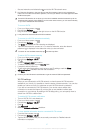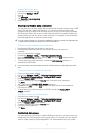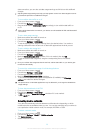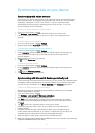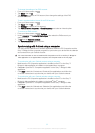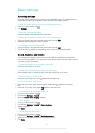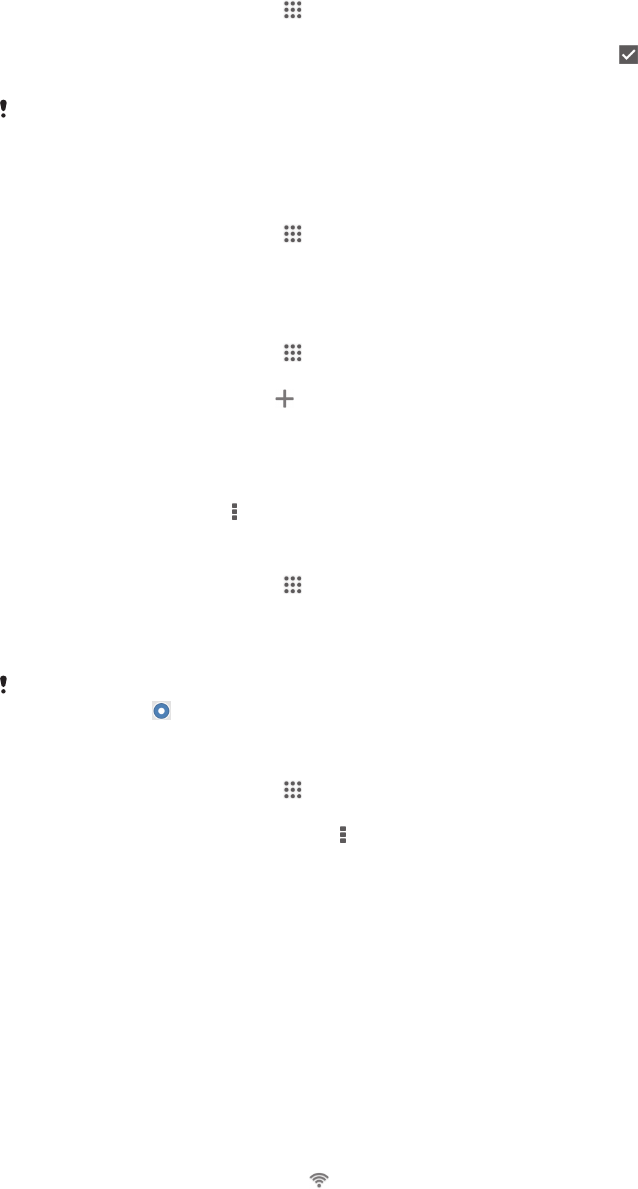
successfully to your device, refer to the troubleshooting tips for your device at
www.sonymobile.com/support/
for network coverage, mobile data, and MMS issues.
To download Internet and MMS settings
1 From your Home screen, tap .
2 Find and tap Settings > More… > Internet settings.
3 Tap Accept. Once the settings have been downloaded successfully,
appears in
the status bar and mobile data is turned on automatically.
If the settings cannot be downloaded to your device, check the signal strength of your mobile
network. Move to an open location free from obstructions or get close to a window and then
try again.
To check whether mobile data is turned on or off
1 From your Home screen, tap
.
2 Find and tap Settings > More… > Mobile networks.
3 Check whether the Mobile data checkbox is marked or not.
To add Internet and MMS settings manually
1 From your Home screen, tap
.
2 Find and tap Settings > More… > Mobile networks.
3 Tap Access Point Names >
.
4 Tap Name and enter a name as desired.
5 Tap APN and enter the access point name.
6 Enter all other information as required. If you don’t know what information is
required, contact your network operator for more details.
7 When you're done, tap
, then tap Save.
To view the downloaded Internet and MMS settings
1 From your Home screen, tap .
2 Find and tap Settings > More… > Mobile networks.
3 Tap Access Point Names.
4 To view more details, tap any of the available items.
If you have several available connections, the active network connection is indicated by a
marked button .
To delete all Internet and MMS settings
1 From your Home screen, tap .
2 Find and tap Settings > More… > Mobile networks.
3 Tap Access Point Names, then tap
.
4 Tap Reset to default. All Internet and MMS settings are deleted.
Wi-Fi®
Use Wi-Fi® connections to surf the Internet, download applications, or send and receive
emails. Once you have connected to a Wi-Fi® network, your device remembers the
network and automatically connects to it the next time you come within range.
Some Wi-Fi® networks require you to log in to a web page before you can get access.
Contact the relevant Wi-Fi® network administrator for more information.
The signal strength of Wi-Fi® networks can differ. Moving closer to the Wi-Fi® access
point increases the signal strength.
Available Wi-Fi® networks may be open or secured:
• Open networks are indicated by
next to the Wi-Fi® network name.
26
This is an Internet version of this publication. © Print only for private use.