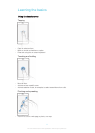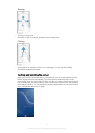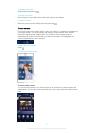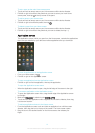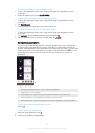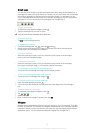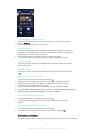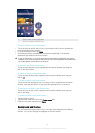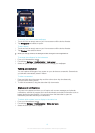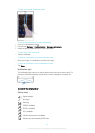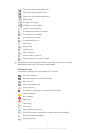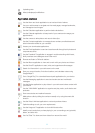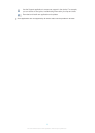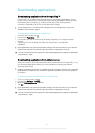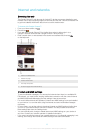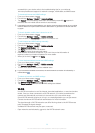To change your Home screen wallpaper
1 Touch and hold an empty area on your Home screen until the device vibrates.
2 Tap Wallpapers and select an option.
To set a theme
1 Touch and hold an empty area on your Home screen until the device vibrates.
2 Tap Themes, then select a theme.
When you change a theme, the background also changes in some applications.
To change the wallpaper for the lockscreen
1 From your Homescreen, tap .
2 Find and tap Settings > Personalization > Lock screen.
3 Select an option, then follow the instructions to change your wallpaper.
Taking a screenshot
You can capture still images of any screen on your device as a screenshot. Screenshots
you take are automatically saved in Album.
To take a screenshot
1 Press and hold down the power key and the volume down key simultaneously
until you hear a clicking sound.
2 To view the screenshot, drag the status bar fully downwards.
Status and notifications
The icons in the status bar inform you of events such as new messages and calendar
notifications, activities in progress such as file downloads, and status information such as
battery level and signal strength. You can drag down the status bar to open the
Notification panel and handle your notifications.
To select which system icons to display in the status bar
1 From your Homescreen, tap
.
2 Find and tap Settings > Personalization > Status bar icons.
3 Select the icons you want to display.
19
This is an Internet version of this publication. © Print only for private use.